StakaterPlatform
Overview
Stakater has developed a consolidated solution named StakaterPlatform that gives head-start to individuals and companies with a set of seven stacks containing opensource tools based on industry's recommendation and best practices for monitoring, logging, security, tracing, control, delivery and alerting of Kubernetes cluster.
End-users only need to focus on developing their application while everything else will be managed by StakaterPlatform. StakaterPlatform consist of 7 stacks.
Workflow
StakaterPlatform works on GitOps principle using an opensource tool Flux which makes sure that cluster is always in the desired state by tracking a git repository. To make changes in your cluster, commit your changes in the git repository and the changes will be reflected in the kubernetes cluster.
Prerequisites
- Kubernetes cluster with at least 8 VCPUS & 32 GB of RAM
- kubectl (between v1.11 & v1.15.3)
- helm (v2.15.0 or lower)
- A working domain (e.g.
stakaterplatform.com) - SSL Certificate for that domain
Install via local machine
- Duplicate this repository.
- Update configuration variables in
variables.configfile and provide the relevant values. - [Recommended but optional] To take full advantage of the tool stack configure Additional Variables as well.
- Ensure that correct context is set for kubectl & helm.
- Run
make configure, this will make all required substitutions based on configuration variables in the repository. When prompted commit those changes. - Add the public SSH key of flux(configs/flux.pub) to your Git repository with write access.
- Once changes are committed, run
make deploythis will deploy flux, which will in turn deploy StakaterPlatform via GitOps strategy. Estimated time for everything to be up and running is 5-10. - Use the printed dashboard token to access the Kubernetes dashboard at
dashboard-control.YOURDOMAINNAME - Visit
https://forecastle-control.YOURDOMAINNAMEand you'll be able to view all applications deployed by StakaterPlatform.
Note
Since variables.config file and configs/ directory contains private information those files are not being tracked in git and won't/shouldn't be committed. In case you want to commit those changes run make track-secrets.
Install via GitLab CI Pipeline
- Duplicate this repository in a GitLab account.
- Update configuration variables in
variables.configfile and provide the relevant values. - Create a Personal Access Token on GitLab and note down Personal Access Token (Available only when created)
- Configure CI/CD Environment variables in
<Your GitLab Project> -> Settings -> CI/CD. - Add Following variables for the pipeline
| Pipeline Variables | Description |
|---|---|
| KUBE_CONFIG | Base64 encoded KubeConfig of the kubernetes cluster you want to deploy on |
| REPO_ACCESS_TOKEN | Personal access token generated in Step 3 |
| TARGET | Make file target. Value: pipeline-deploy |
| AWS_ACCESS_KEY_ID | (Define only if CLOUD_PROVIDER is aws) AWS Access Key Id. |
| AWS_SECRET_ACCESS_KEY | (Define only if CLOUD_PROVIDER is aws) AWS Secret Access Key. |
- Add the public SSH key(Deploy Keys) to your GitLab account with write access printed at the end of pipeline logs.
- Once key is added, StakaterPlatform will deploy on your cluster (Estimated time: 10-15 minutes). 🎊 🎊
- Use the printed dashboard token to access the Kubernetes dashboard at
dashboard-control.DOMAIN
Verification
Locally
Run make verify to run tests to ensure that all the relevant endpoints are up and running.
GitLab CI
Run pipeline with Pipeline variable: TARGET = verify
Basic Configuration
| Variables | Description | Default |
|---|---|---|
| CLOUD_PROVIDER | Name of the k8s cloud provider | nil ( aws | azure) |
| DNS_PROVIDER | Cloud DNS Provider | aws (Route53) |
| EXTERNAL_DNS_AWS_ACCESS_KEY_ID | AWS Access Key Id having access to create/delete/update Route53 HostedZone entries | nil |
| EXTERNAL_DNS_AWS_SECRET_ACCESS_KEY | AWS Secret Access Key having access to create/delete/update Route53 HostedZone entries | nil |
| DOMAIN | Domain to use for StakaterPlatform | nil |
| BASE64_ENCODED_SSL_CERTIFICATE_CA_CRT | Base64 encoded Intermediate Certificate value | nil |
| BASE64_ENCODED_SSL_CERTIFICATE_TLS_CRT | Base64 encoded Server Certificate value | nil |
| BASE64_ENCODED_SSL_CERTIFICATE_TLS_KEY | Base64 encoded Certificate Key value | nil |
| STAKATER_PLATFORM_SSH_GIT_URL | SSH URL for your Github repo. | nil(e.g git@github.com/stakater/StakaterPlatform.git. Notice : is replaced with / in the URL ) |
| STAKATER_PLATFORM_BRANCH | Branch to use for STAKATER_PLATFORM_SSH_GIT_URL | master |
For generating certificates view: Creating & using custom SSL certificates
Detailed Configuration and Stack definitions
To take full advantage of our tool stack, it is recommended to have the following things set-up:
- 3 Slack channels with webhook's added. These are required for:
Dev-notifications: Notifications regarding up/down time and regarding new builds from jenkinsinfra-alerts: Alerts from infrastructureapps-alerts: Alerts for apps
- An account at (Uptime Robot)[https://uptimerobot.com/] for IMC to work and provide you with up/down time alerts. For other supported down time monitors visit Ingress Monitor Controller.
Global Variables
| Variables | Description | Default |
|---|---|---|
| CLOUD_PROVIDER | Name of the k8s cloud provider | nil ( aws | azure) |
| DNS_PROVIDER | Cloud DNS Provider | aws (Route53). Currently only Route53 is supported. |
| EXTERNAL_DNS_AWS_ACCESS_KEY_ID | AWS Access Key Id | nil |
| EXTERNAL_DNS_AWS_SECRET_ACCESS_KEY | AWS Secret Access Key | nil |
| DOMAIN | Domain to expose StakaterPlatform | nil |
| BASE64_ENCODED_SSL_CERTIFICATE_CA_CRT | Base64 encoded Intermediate Certificate value | nil |
| BASE64_ENCODED_SSL_CERTIFICATE_TLS_CRT | Base64 encoded Server Certificate value | nil |
| BASE64_ENCODED_SSL_CERTIFICATE_TLS_KEY | Base64 encoded Certificate Key value | nil |
| STAKATER_PLATFORM_SSH_GIT_URL | SSH URL for your Github repo. | nil(e.g git@github.com/stakater/StakaterPlatform.git. Notice : is replaced with / in the URL ) |
| STAKATER_PLATFORM_BRANCH | Branch to use for STAKATER_PLATFORM_SSH_GIT_URL | master |
KeyCloak
| Variables | Description | Default |
|---|---|---|
| KEYCLOAK_CLIENT_ID | Client ID for KeyCloak Gatekeeper | stakater-online-platform |
| KEYCLOAK_CLIENT_SECRET | Client Secret for KeyCloak Gatekeeper | 1de22f11-2068-df5h-9418-dawzxqwe2 |
| KEYCLOAK_DEFAULT_USERNAME | Username for the default user created | stakater-user |
| KEYCLOAK_DEFAULT_PASSWORD | Password for the default user created | zUPaZnEfmYpcdd6X |
| KEYCLOAK_DB_USER | KeyCloak DB (Postgresql) username | admin |
| KEYCLOAK_DB_PASSWORD | KeyCloak DB (Postgresql) password | L3VT3hBysLGtsJaZ |
| KEYCLOAK_PASSWORD | Password for the admin user stakater | vuHBBDaVsS35jvF9 |
IngressMonitorController IMC
| Variables | Description | Default |
|---|---|---|
| IMC_API_KEY | API key of the monitor service provider | nil |
| IMC_ALERT_CONTACTS | Alert contacts for the monitor service provider | nil |
Nexus
| Variables | Description | Default |
|---|---|---|
| NEXUS_ADMIN_ACCOUNT_USER | Username for admin account | nexus-admin |
| NEXUS_ADMIN_ACCOUNT_PASSWORD | Password for admin account | L8TcnrwMytCFpAFe |
| NEXUS_CLUSTER_ACCOUNT_USER | Username for cluster admin account | nexus-cluster-admin |
| NEXUS_CLUSTER_ACCOUNT_PASSWORD | Password for cluster admin account | mrzUGWrD9buDYhMF |
Jenkins
| Variables | Description | Default |
|---|---|---|
| JENKINS_NOTIFICATIONS_SLACK_CHANNEL | Slack channel name to notify for jenkins pipeline result | OPTIONAL (e.g. #slack-channel-name) |
| JENKINS_NOTIFICATIONS_SLACK_WEBHOOK_URL | Slack webhook URL to notify for jenkins pipeline result | OPTIONAL |
| JENKINS_PIPELINE_GITHUB_TOKEN | GitHub API token. If configured Pipeline will comment on Pull Requests | OPTIONAL |
| JENKINS_PIPELINE_GITLAB_TOKEN | GitLab API token. If configured Pipeline will comment on Pull Requests | OPTIONAL |
| JENKINS_PIPELINE_BITBUCKET_TOKEN | BitBuckt API token. If configured Pipeline will comment on Pull Requests | OPTIONAL |
| JENKINS_DOCKER_MAVEN_USERNAME | Maven repository used by Jenkins to store maven artifiacts | admin |
| JENKINS_DOCKER_MAVEN_PASSWORD | Maven repository used by Jenkins to store maven artifiacts | xJuAWjG4GzrCkPJU |
| JENKINS_LOCAL_NEXUS_USERNAME | Local repository used by Jenkins to store artifiacts | admin |
| JENKINS_LOCAL_NEXUS_PASSWORD | Local repository used by Jenkins to store artifiacts | LXwEkC4jZzQj3DHY |
| JENKINS_NEXUS_USERNAME | Nexus Username. Used by docker command in Jenkins Pipeline | admin |
| JENKINS_NEXUS_PASSWORD | Nexus Password. Used by docker command in Jenkins Pipeline | CN3B6uY998kpBFDd |
AlertManager
| Variables | Description | Default |
|---|---|---|
| SLACK_INFRA_ALERTS_CHANNEL | Slack channel name to send Alertmanager infrastructure alerts | #stakater-platform-infra-alerts |
| SLACK_INFRA_ALERTS_WEBHOOK_URL | Slack channel webhook URL to send Alertmanager infrastructure alerts | OPTIONAL |
| SLACK_APPS_ALERTS_CHANNEL | Slack channel webhook URL to send Alertmanager application alerts | #stakater-platform-apps-alerts |
| SLACK_APPS_ALERTS_WEBHOOK_URL | Slack channel name to send Alertmanager application alerts | OPTIONAL |
Grafana
| Variables | Description | Default |
|---|---|---|
| GRAFANA_USERNAME | Grafana dashboard username | admin |
| GRAFANA_PASSWORD | Grafana dashboard password | CN3B6uY998kpBFDd |
Flux
In directory configs, SSH keys flux(private) & flux.pub(public) exist which flux uses for GitOps. You can provide, paste content of, your own SSH keys there. Else, a new unique key pair will be generated every time for you.
Uninstall
Run make destroy to remove StakaterPlatform from your cluster.
Production Configuration and Hardening
- Change default usernames and passwords for all tools (
variables.config) - Add your own SSH keys for flux
- Use Identity Providers (e.g. Google, Active Directory etc.) and configure keyCloak to use that
- Replace all secrets with sealed-secrets. Stakater Workshop - Sealed Secrets
- Use keycloak for SSO over all exposed applications
Stacks
Control Stack
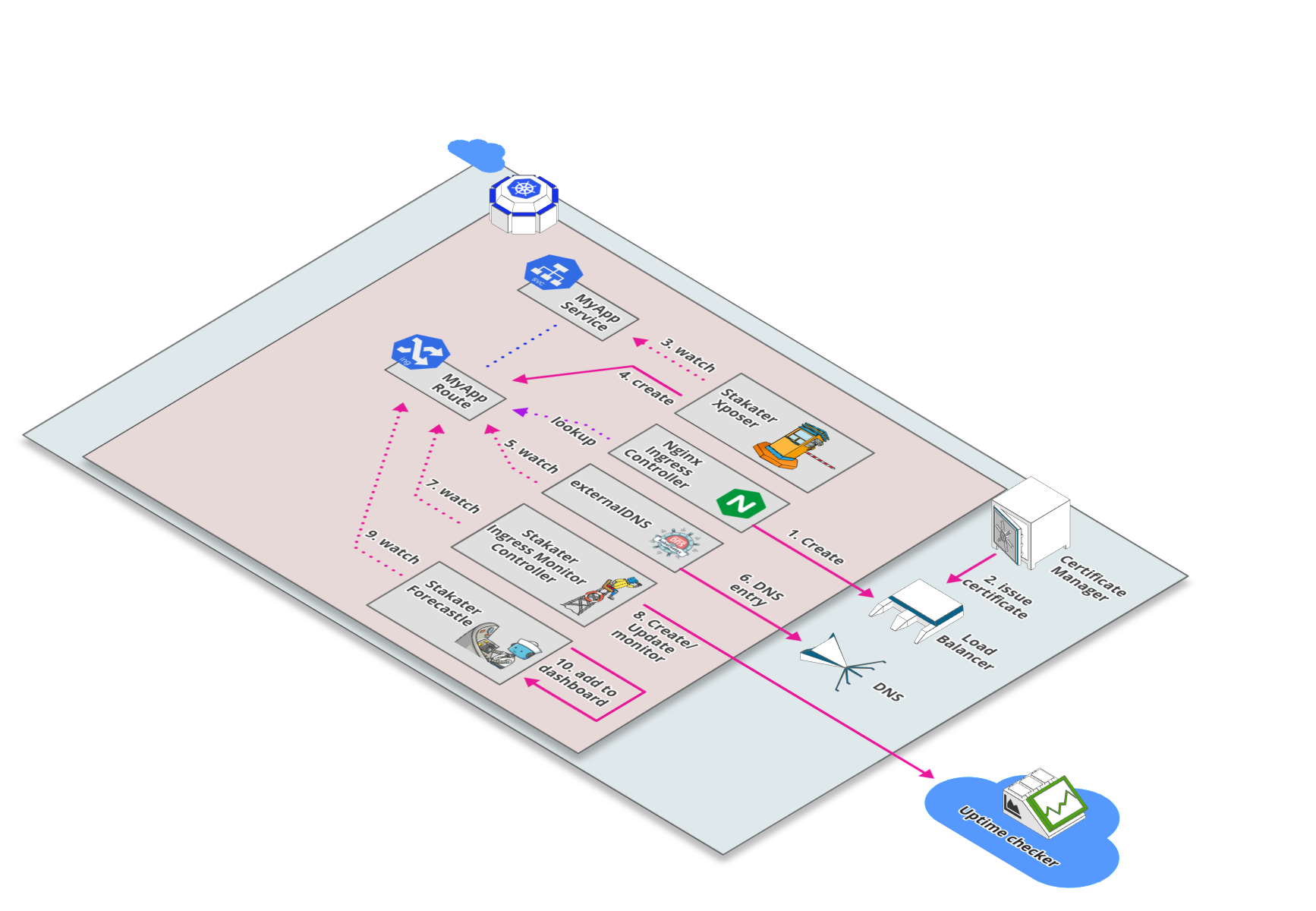
Overview
This stack provides tools that manage the components of StakaterPlatform.
Tools Introduction
- External DNS
ExternalDNS synchronizes exposed Kubernetes Services and Ingresses with DNS providers. ExternalDNS makes Kubernetes resources discoverable via public DNS servers. Like KubeDNS, it retrieves a list of resources (Services, Ingresses, etc.) from the Kubernetes API to determine a desired list of DNS records. Unlike KubeDNS, however, it's not a DNS server itself, but merely configures other DNS providers accordingly.
- Nginx Ingress
nginx-ingress is an Ingress controller that uses ConfigMap to store the nginx configuration
- Descheduler
In Kubernetes the Kubernetes Scheduler component schedule pods on nodes based on the defined policy. Pods can be scheduled on other nodes due to following reasons:
Node utilization:Pods will be scheduled to other nodes if a node isunderoroverutilized.Scheduling Policies:Scheduling policies like taints, labels and node/pod affinity rules are changed.Node Failure:A Node is failed its pods will be scheduled to other availble node in the cluster.Node Addition: A node is added in the cluster then pods from the other nodes that are over utilized will be scheduled to the new node.
Deschedular based on its policy can move and evict pods but it doesn't reschedule them. Pods rescheduling is done by Kubernetes Scheduler.
- Forecastle
Forecastle is a control panel which dynamically discovers and provides a launchpad to access applications deployed on Kubernetes.
- Reloader
Reloader watch changes in ConfigMap and Secret and do rolling upgrades on Pods with their associated DeploymentConfigs, Deployments, Daemonsets and Statefulsets.
- Kubernetes Dashboard
Kubernetes Dashboard is a general purpose, web-based UI for Kubernetes clusters. It allows users to manage applications running in the cluster and troubleshoot them, as well as manage the cluster itself.
- GitWebhookProxy
Gitwebhookproxy is a proxy to let webhooks to reach a Jenkins instance running behind a firewall. Jenkins is awesome and matchless tool for both CI & CD; but unfortunately its a gold mine if left in wild with wide open access; so, we always want to put it behind a firewall. But when we put it behind firewall then webhooks don't work anymore, so we at stakater use gitwebhookproxy to bypass the firewall and trigger pipelines in jenkins.
- Ingress Monitor Controller
A Kubernetes/Openshift controller to watch ingresses/routes and create liveness alerts for your apps/microservices in Uptime checkers.
- Xposer
Xposer watch all services running in a cluster; Creates, Updates, Deletes Ingresses and uses certmanager to generate TLS certificates automatically based on some annotations.
Tools Matrix
| Tool | Chart Repository | Cherry Pickable | SSO | Pre-Requisites |
|---|---|---|---|---|
| External DNS | Public | Yes | N/A | None |
| Nginx Ingress | Public | Yes | N/A | None |
| Descheduler | Stakater | Yes | N/A | None |
| Forecastle | Stakater | Yes | Yes | Keycloak |
| Reloader | Stakater | Yes | N/A | None |
| K8s Dashboard | Public | Yes | Depends | None |
| Gitwebhookproxy | Stakater | Yes | N/A | None |
| IMC | Stakater | Yes | N/A | None |
| Xposer | Stakater | Yes | N/A | None |
Default Configurations
Following are the default configurations that are used by StakaterPlatform for Control stack. These configurations can be found under config/ directory in the StakaterPlatform Github repository
IngressMonitorController IMC
IMC supports multiple online monitoring services. By default UptimeRobot is configured. Provide IMC_API_KEY and IMC_ALERT_CONTACTS in variables.config to monitor every ingress via UptimeRobot.
| Variables | Description | Default |
|---|---|---|
| IMC_API_KEY | API key of the monitor service provider | nil |
| IMC_ALERT_CONTACTS | Alert contacts for the monitor service provider | nil |
For more details See IMC Github Repository
configs/imc.yaml:
# For more details: https://github.com/stakater/IngressMonitorController
providers:
- name: UptimeRobot
apiKey: IMC_API_KEY
apiURL: https://api.uptimerobot.com/v2/
alertContacts: "IMC_ALERT_CONTACTS"
enableMonitorDeletion: true
monitorNameTemplate: "{{.IngressName}}-{{.Namespace}}"
resyncPeriod: 0 # how often (in seconds) monitors should be synced to their Kubernetes resources (0 = disabled)
Delivery Stack
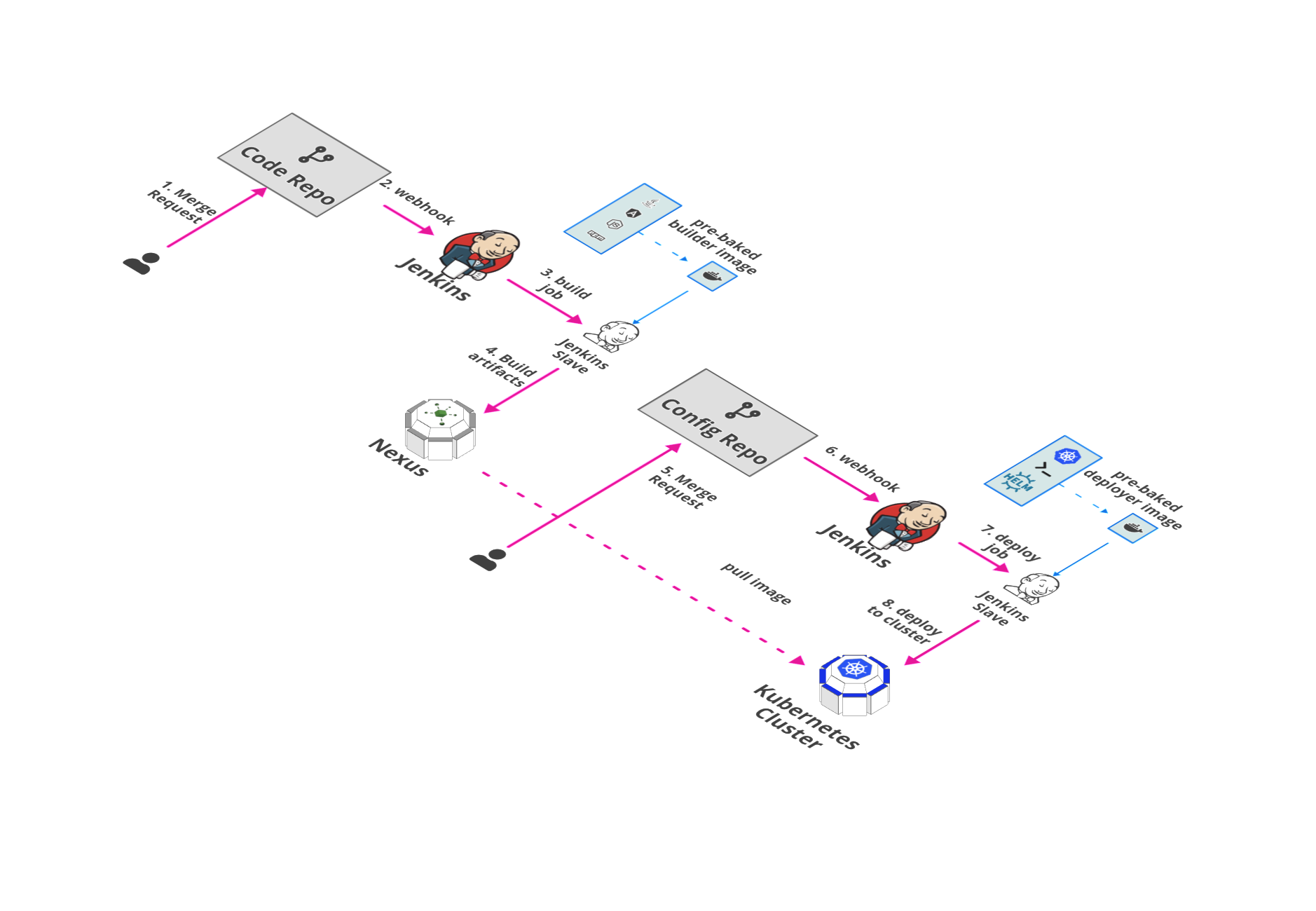
Overview
Delivery Stack is responsible for CI/CD and artifacts management of pipelines.
Tools Introduction
- Jenkins
We at Stakater use Jenkins as our continuous integration, continuous development and continuous testing server. Jenkins is a self-contained, open source automation server which can be used to automate all sorts of tasks related to building, testing, and delivering or deploying software.
- Sonatype-Nexus
Nexus is a repository manager that can store and manage components, build artifacts, and release candidates in one central location. At stakater, we use nexus to store docker images of our prod application like stakaterfrontend and emailservice etc.
Tools Matrix
| Tool | Chart Repository | Cherry Pickable | SSO | Pre-Requisites |
|---|---|---|---|---|
| Jenkins | Public | Yes | Yes | KeyCloak |
| Sonatype-Nexus | Public | Yes | No | None |
| RDLM | Stakater | Yes | N/A | None |
Default Configurations
Following are the default configurations that are used by StakaterPlatform for Delivery stack. These configurations can be found under configs/ directory in the StakaterPlatform Github repository
Jenkins
Jenkins provide automation pipelines for CI/CD workflow.
Maven Configs
Following variables should be configured in variables.config for Caching maven artifacts and speeding up maven builds.
| Variables | Description | Default |
|---|---|---|
| JENKINS_DOCKER_MAVEN_USERNAME | Maven repository used by Jenkins to store maven artifiacts | admin |
| JENKINS_DOCKER_MAVEN_PASSWORD | Maven repository used by Jenkins to store maven artifiacts | xJuAWjG4GzrCkPJU |
| JENKINS_LOCAL_NEXUS_USERNAME | Local repository used by Jenkins to store artifiacts | admin |
| JENKINS_LOCAL_NEXUS_PASSWORD | Local repository used by Jenkins to store artifiacts | LXwEkC4jZzQj3DHY |
| JENKINS_NEXUS_USERNAME | Nexus Username. Used by docker command in Jenkins Pipeline | admin |
| JENKINS_NEXUS_PASSWORD | Nexus Password. Used by docker command in Jenkins Pipeline | CN3B6uY998kpBFDd |
configs/jenkins-maven-config.xml:
<settings>
<!-- sets the local maven repository outside of the ~/.m2 folder for easier mounting of secrets and repo -->
<localRepository>${user.home}/.mvnrepository</localRepository>
<mirrors>
<mirror>
<id>nexus</id>
<mirrorOf>external:*</mirrorOf>
<url>http://nexus.release/repository/public/</url>
</mirror>
</mirrors>
<!-- lets disable the download progress indicator that fills up logs -->
<interactiveMode>false</interactiveMode>
<servers>
<server>
<id>docker-delivery.DOMAIN:443</id>
<username>JENKINS_DOCKER_MAVEN_USERNAME</username>
<password>JENKINS_DOCKER_MAVEN_PASSWORD</password>
</server>
<server>
<id>local-nexus</id>
<username>JENKINS_LOCAL_NEXUS_USERNAME</username>
<password>JENKINS_LOCAL_NEXUS_PASSWORD</password>
</server>
<server>
<id>nexus</id>
<username>JENKINS_NEXUS_USERNAME</username>
<password>JENKINS_NEXUS_PASSWORD</password>
</server>
<server>
<id>oss-sonatype-staging</id>
<username></username>
<password></password>
</server>
</servers>
<profiles>
<profile>
<id>nexus</id>
<properties>
<altDeploymentRepository>local-nexus::default::http://nexus.release/repository/maven-releases/</altDeploymentRepository>
<altReleaseDeploymentRepository>local-nexus::default::http://nexus.release/repository/maven-releases/</altReleaseDeploymentRepository>
<altSnapshotDeploymentRepository>local-nexus::default::http://nexus.release/repository/maven-snapshots/</altSnapshotDeploymentRepository>
</properties>
<repositories>
<repository>
<id>central</id>
<url>http://central</url>
<releases><enabled>true</enabled></releases>
<snapshots><enabled>true</enabled></snapshots>
</repository>
</repositories>
<pluginRepositories>
<pluginRepository>
<id>central</id>
<url>http://central</url>
<releases><enabled>true</enabled></releases>
<snapshots><enabled>true</enabled></snapshots>
</pluginRepository>
</pluginRepositories>
</profile>
<profile>
<id>release</id>
<properties>
<gpg.executable>gpg</gpg.executable>
<gpg.passphrase>mysecretpassphrase</gpg.passphrase>
</properties>
</profile>
</profiles>
<activeProfiles>
<!--make the profile active all the time -->
<activeProfile>nexus</activeProfile>
</activeProfiles>
</settings>
Jenkins docker cfg
Jenkins use docker to build images for CI/CD pipleline. To push and pull images from image registry ( Nexus in StakaterPlatform) docker configuration file needs to be provided. This configuration file corresponds to $HOME/.docker/config.json. Configure following varaibles in variables.config to allow pull/push from nexus repository in Jenkins
| Variables | Description | Default |
|---|---|---|
| JENKINS_NEXUS_USERNAME | Nexus Username. Used by docker command in Jenkins Pipeline | admin |
| JENKINS_NEXUS_PASSWORD | Nexus Password. Used by docker command in Jenkins Pipeline | CN3B6uY998kpBFDd |
JENKINS_NEXUS_AUTH is replaced by encoding above variables in base64 in this format: NEXUS_ADMIN_ACCOUNT_USER:NEXUS_ADMIN_ACCOUNT_PASSWORD
configs/jenkins.json:
{
"auths": {
"docker-delivery.DOMAIN:443": {
"auth": "JENKINS_NEXUS_AUTH"
}
}
}
Nexus
Nexus is used as a private image repository to push/pull images and artifacts. Configure following varaibles in variables.config to configure nexus registry.
| Variables | Description | Default |
|---|---|---|
| NEXUS_ADMIN_ACCOUNT_USER | Username for admin account | nexus-admin |
| NEXUS_ADMIN_ACCOUNT_PASSWORD | Password for admin account | L8TcnrwMytCFpAFe |
| NEXUS_CLUSTER_ACCOUNT_USER | Username for cluster admin account | nexus-cluster-admin |
| NEXUS_CLUSTER_ACCOUNT_PASSWORD | Password for cluster admin account | mrzUGWrD9buDYhMF |
configs/nexus-admin-account.json:
{"name": "NEXUS_ADMIN_ACCOUNT_USER","type": "groovy","content": "security.addUser('NEXUS_ADMIN_ACCOUNT_USER', 'Stakater', 'Admin', 'user@gmail.com', true, 'NEXUS_ADMIN_ACCOUNT_PASSWORD', ['nx-admin'])"}
configs/nexus-cluster-account.json:
{"name": "NEXUS_CLUSTER_ACCOUNT_USER","type": "groovy","content": "security.addRole('cluster', 'cluster', 'User with privileges to allow read access to repo content and healtcheck', ['nx-healthcheck-read','nx-repository-view-docker-stakater-docker-browse','nx-repository-view-docker-stakater-docker-read','nx-search-read'], ['nx-anonymous']); security.addUser('NEXUS_CLUSTER_ACCOUNT_USER', 'Cluster', 'Cluster', 'user@gmail.com', true, 'NEXUS_CLUSTER_ACCOUNT_PASSWORD', ['cluster'])"}
Storage Details
| Tool | PVC | Recommended Space | | :-------------------: | :------------------------------------------------------------------------------: | :--------------😐 :--😐 :-------------😐 | Jenkins | stakater-delivery-jenkins | 8Gi | | Sonatype-Nexus | stakater-delivery-sonatype-nexus-data-big | 80Gi |
Logging Stack
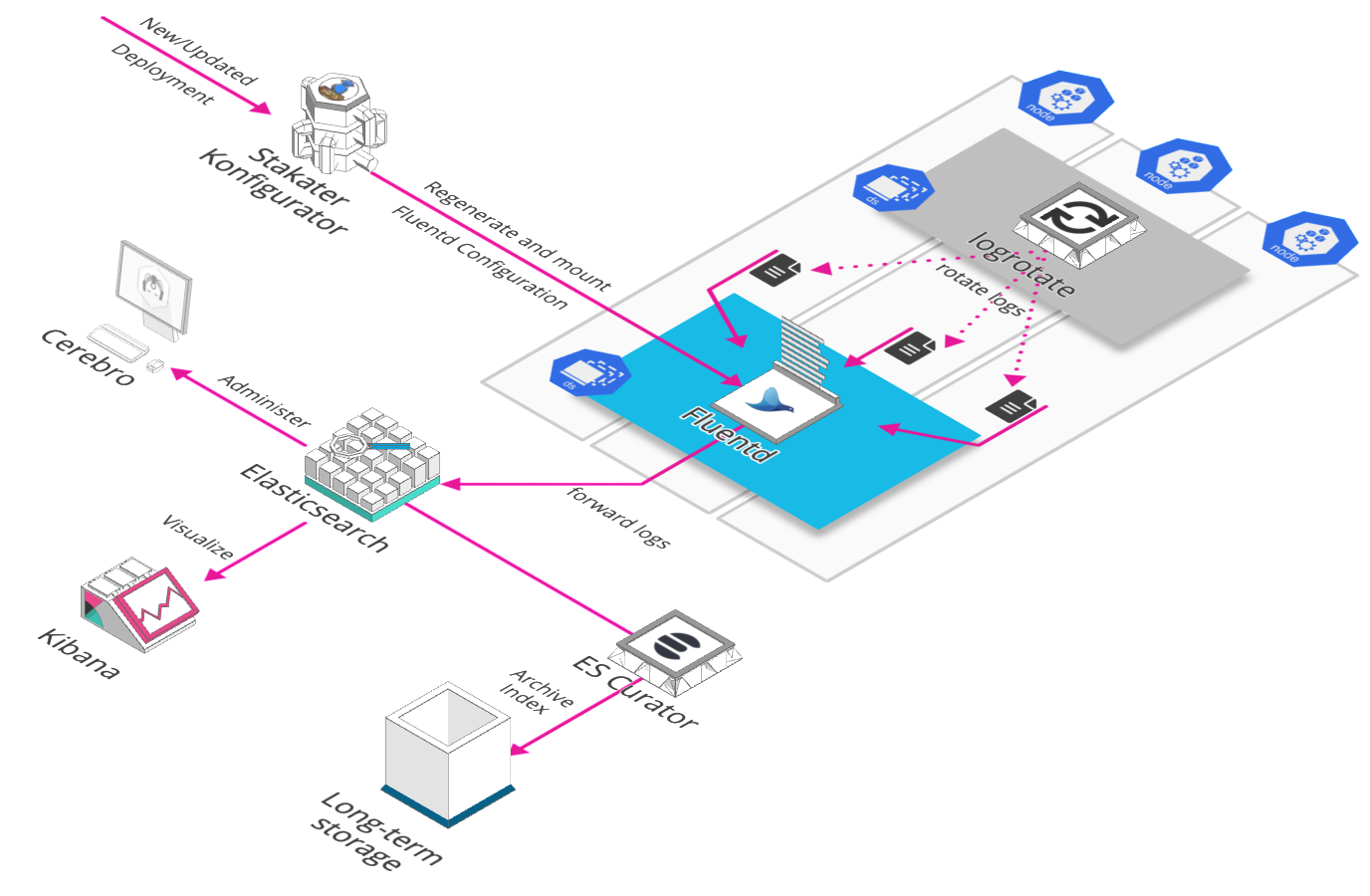
Overview
Logging is one of the pillars of observability. In the simplest sense logging is about recording discrete events. An monitoring these logs is important as they provide detailed information about events and errors that are useful to understand the flow of events that occurs in the application, and where and why the normal flow gets disrupted in case of an error. Application logs are usually generated with different levels of severity such as ERROR, WARN, INFO, etc. which are useful to indicate what the impact of the logged event is, and the level of attention that should be given to it. Apart from application logs, it is also prudent to monitor logs from the rest of the application environment such as middleware, application servers, and also system logs. This will help provide a complete picture not just confined to the application. And therefore a system level issue impacting the application may also be captured and observed.
At Stakater we use open source tools for internal use as well as our customer implementations, and for log monitoring our stack of choice is EFK (short for Elasticsearch, Fluentd and Kibana). EFK. While Elasticsearch and Kibana are used to index, search and visualize the logs, Fluentd is the log aggregator, essentially going door to door and collecting all the logs that are configured to be collected.
Details
- Log File Generation
Let’s first take a look at how a log file is generated on the cluster. All applications are run in docker containers, so how they generate logs is important. At Stakater we follow the best practice of writing our logs to STDOUT stream in the container. This is compliant with the twelve-factor app principle in that, the application running within the container should not concern itself with how to write, buffer or store the logs. It should simply write its stream of logs to STDOUT. It should be the responsibility of the execution environment to capture, process and route the logs in whichever way is suitable. Also, we do not need to separately add volume mounts to map our log files outside of the container to have them be processed, which would add the path of the log file into the equation. Should there be any change in the file path in future, you will need to handle that in volume mount and maybe even any downstream system. Another benefit of writing to STDOUT is that the logs are automatically captured by docker logs, which is not the case for logs that are not written to STDOUT, such as to a custom log file. Docker of course captures these logs based on the logging driver that it is configured with. Using the default json driver means that the logs are stored in json format on disk in a specific file path.
In case you are using a third party application or tool which writes its logs to a log file rather than STDOUT, you need not worry. There is always a workaround, and one suitable workaround for this is adding a symbolic link (symlink) from the log file to /dev/stdout. An example of this is Nginx, where the server itself writes its logs to a logfile, but the officially provided dockerfile adds the symlink.
Outside of the containers, Kubernetes creates symlinks to the docker log files at /var/log/containers/*.log on the Node. We can therefore easily locate and capture logs within our fluentd daemonset.
We do not handle persistent storage of log files at this point since we have our fluentd daemonset forwarding the logs in real-time. Persistence of the log files will handled at a later point in the logging flow as we will see soon.
- Logging Flow
FluentdFluentd is an open source data collector for a unified logging layer. It has a flexible plugin architecture, allowing easy extension of its functionality. We deploy it as a DaemonSet on our cluster to ensure that all Nodes run a copy of the fluentd Pod. Any new node that is added to the cluster will also get a fluentd pod automatically.
The fluentd input plugin has the responsibility for reading in data from these log sources, and generating a Fluentd event against it. We use the in_tail Input plugin which allows Fluentd to read events from the tail of text files. This position from where fluentd has read a particular log file is recorded in a position file. And next time fluentd will pick up reading from this position in the file. The input is parsed, based on the configuration provided to the input plugin.
The fluentd event contains information such as where an event comes from, the time of the event, and the actual log content. We use the kubernetes_metadata_filter plugin to enrich the log event with kubernetes pod and namespace metadata. The plugin gets basic metadata about the container that emitted a given log record using the source of the log record.
These log events are matched to an Output plugin type in the Fluentd configuration. We use the out_elasticsearch Output plugin to forward these records to Elasticsearch.
Konfigurator
It is a kubernetes operator that can dynamically generate app configuration when kubernetes resources change. It uses KonfiguratorTemplate resource type to inject configurations on a specified path inside fluentd daemonset's container.
apiVersion: konfigurator.stakater.com/v1alpha1
kind: KonfiguratorTemplate
metadata:
name: fluentd
namespace: logging
labels:
app: konfigurator
spec:
renderTarget: ConfigMap
app:
name: stakater-logging-fluentd
kind: DaemonSet
volumeMounts:
- mountPath: /etc/fluent
container: stakater-logging-fluentd
templates:
fluent.conf: |
<add fluentd configurations here>
Eventrouter
A kubernetes service that forwards events to a sink. Events are an essential part of a cluster and provide great insight to your cluster state, eventrouter makes it easy to persist those events in user specified sink i.e. stdout, AWS S3 etc. By default kube-apiserver has a -event-ttl flag set to 1 hour and it retains events for that specific amount of time. Since, we use elasticsearch as the persistence layer of our logging stack all we do is print logs from event-router to STDOUT and those logs are then picked up Fluentd and forwarded to elasticsearch.
Logrotate
Log rotation essentially renames the old log file, and creates a new log file in its place for continued capturing of logs. This is done so that the file size remains manageable. At Stakater we use the linux logrotate utility for this, also as a daemonset so that it runs on every node like fluentd. At the moment there isn’t a public chart available in the official helm repository, we are using our own which you can find here.
We can see an example configuration as follows. The schedule is maintained through cron and the rest of the parameters such as path and size of file, number of rotations, etc. are specified in the configuration:
environment:
cronSchedule: 0 */12 * * *
config:
k8sRotatorConf: |-
/var/lib/docker/containers/*/*.log {
rotate 5
copytruncate
missingok
notifempty
compress
maxsize 200M
daily
create 0644 root root
}
Elasticsearch
Elasticsearch is basically a NoSQL database that became popular in the Logging domain as part of the ELK/ElasticStack. As we saw before, Fluentd forwards the log streams to Elasticsearch, which then goes on to index and store the log information. Elasticsearch basically allows us to easily search logs based on the metadata that was added by Fluentd. We can easily get results from its REST API to look at logs of a particular application, or apps on a particular node, or even search for all ERROR logs that may have been generated throughout the cluster. A RESTful api however is not a user friendly way of viewing log information, and can also be restricting to one query at a time. A more powerful use of this is to be able to see the log data in terms of trends, and also aggregations. This is where Kibana comes in as we will see in a subsequent section.
With Elasticsearch we would like to have persistent storage, so that our log data and indices are safe in case of a server crash. We there back the Elasticsearch deployment with a Persistent Volume Claim (PVC) on Kubernetes. This way the logs are persisted across Node restarts.
ES Curator
We may also like to archive our Elasticsearch indices instead of having them all maintained since the beginning of time in our EBS. Old logs may not be needed and we can easily move them to a cheaper form of storage, such as an AWS S3 bucket with glacial storage. In such cases we use ES Curator. It helps us to curate our Elasticsearch indices. Following is an example configuration of how the curator cron schedule and other properties can be configured.
config:
cronSchedule: 0 0 * * *
esHost: elasticsearch
esPort: 9200
snapshotName: stackator-es
bucketName: 12345678912-stakater-store
bucketBasePath: /es-indices-snapshots/
awsRegion: us-east-2
timeUnit: days
olderThan: 30
loglevel: INFO
Cerebro
Cerebro is a tool we use for web administration of Elasticsearch. It can be useful to get a web view of the elasticsearch nodes, indices, shards, resource usage etc.
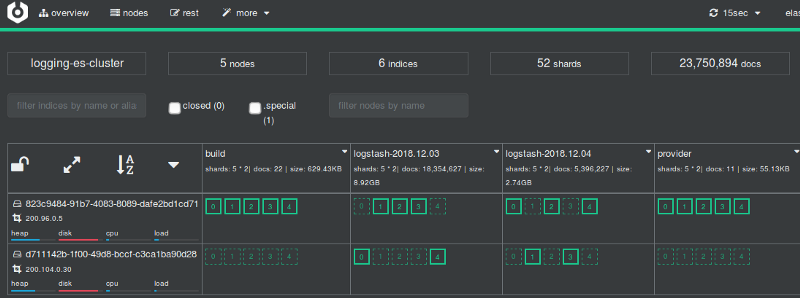
Kibana
Kibana, is a visualization tool which helps us to view queries on Elasticsearch. We can view the text log data as-is, filter and query it based on certain labels to view just a subset, and we can also view it in the form of a chart, graph or other visualization. Kibana comes with some visualizations out of the box, and we can also build custom visualizations and dashboards as per our requirement. Visualizations can be helpful in indicating trends such as number of warning or error logs throughout the day time, which could be correlated to changing server load or other factors. Such analyses can then help identify issues pro-actively.
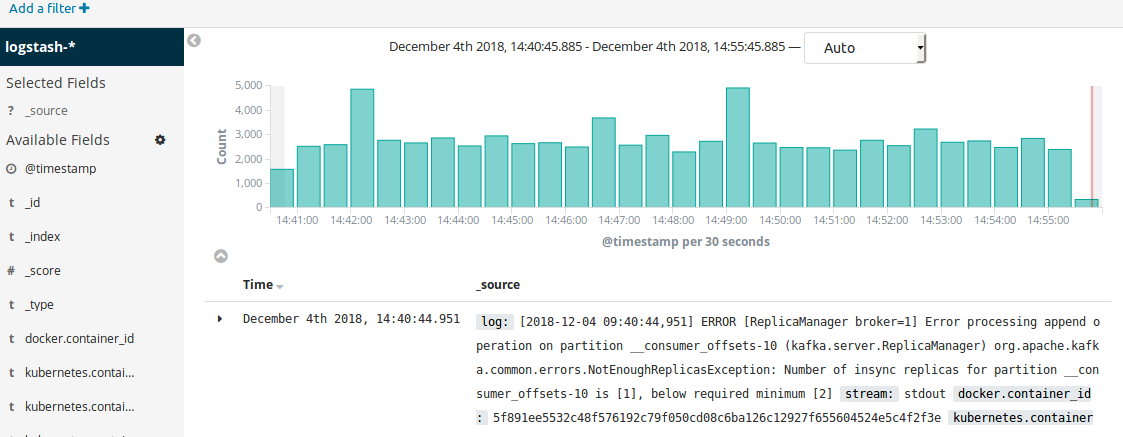
- Configuring Kibana
At first start, before visualizing logs, Kibana needs to be configured with an index pattern for elasticsearch indices.
At first startup kibana will automatically redirect you for index creation. Create an index from Management -> Index Patterns -> Create Index Pattern
Create Index Patterns and name the index
*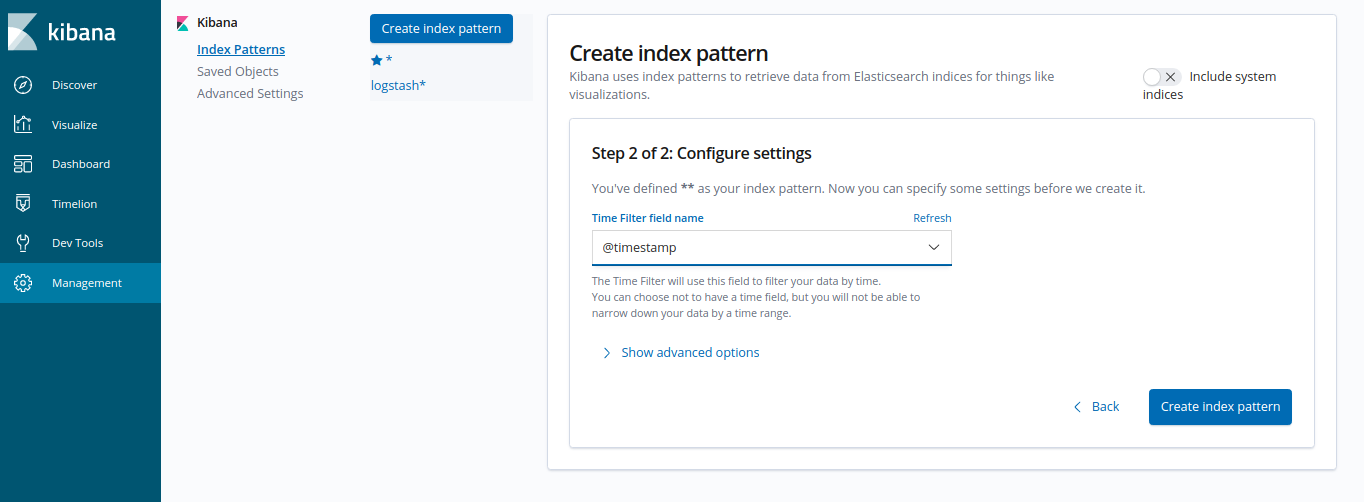
Click "Next" and set
@timestampas the Time filter field name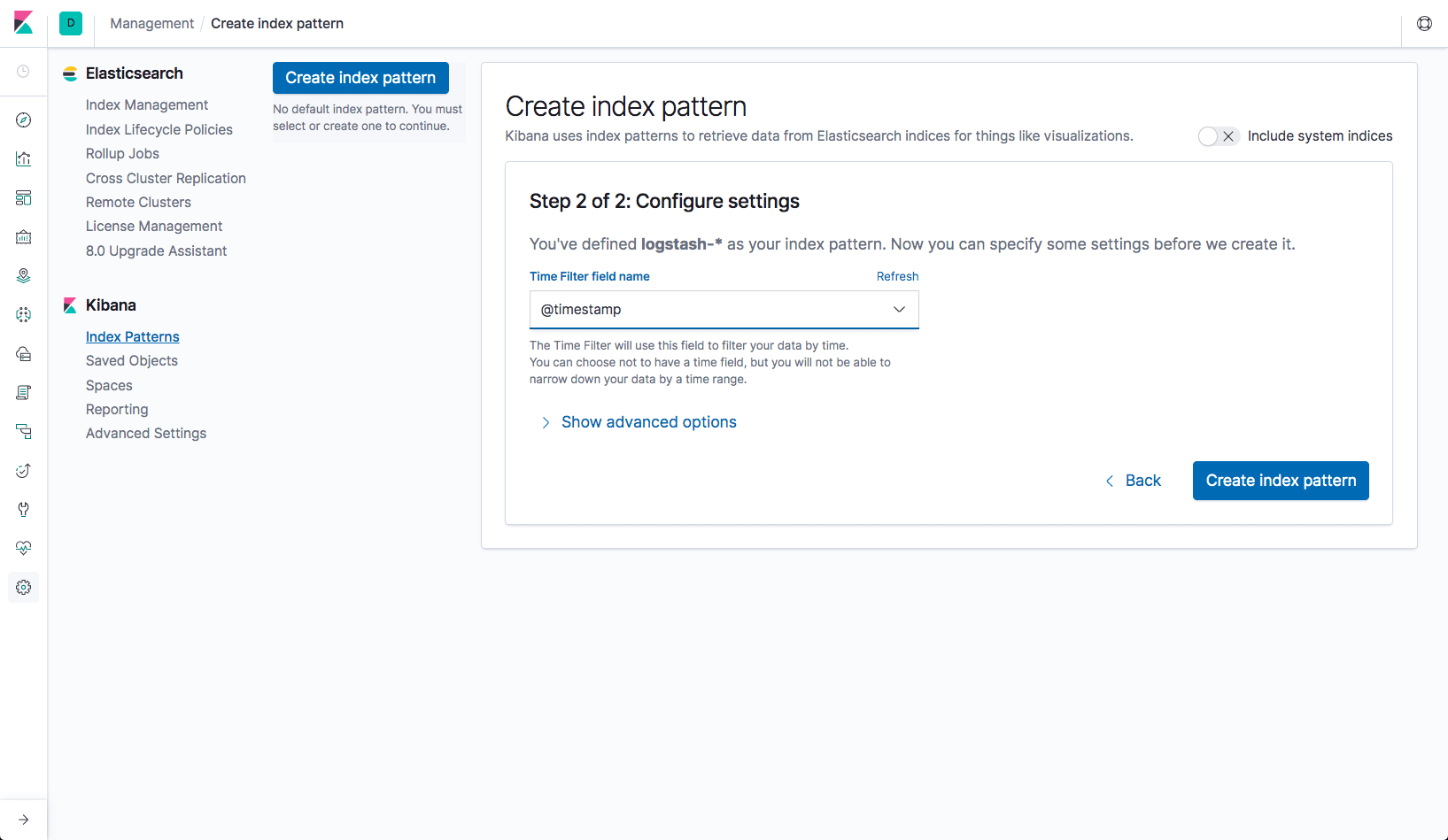
Once index pattern is created kibana will take a few seconds to fetch data from ES and after that you'll start seeing logs in kibana.
Tools Matrix
| Tool | Chart Repository | Cherry Pickable | SSO | Pre-Requisites |
|---|---|---|---|---|
| Elasticsearch | Public | Yes | N/A | None |
| Fluentd | Public | No | N/A | Elasticsearch |
| Eventrouter | Public | No | N/A | None |
| Kibana | Public | No | Yes | KeyCloak, Elasticsearch |
| Cerebro | Public | No | Yes | KeyCloak, Elasticsearch |
| Elasticsearch Curator | Public | No | N/A | Elasticsearch |
| Logrotate | Stakater | Yes | N/A | None |
| Konfigurator | Stakater | No | N/A | Fluentd |
Storage Details
| Tool | PVC | Recommended Space | | :-------------------: | :------------------------------------------------------------------------------: | :--------------😐 :--😐 :-------------😐 | Elasticsearch | PVC details | - | | - | elasticsearch-master-elasticsearch-master-0 | 8Gi | | - | elasticsearch-data-elasticsearch-data-0 | 20Gi | | - | elasticsearch-data-elasticsearch-data-1 | 20Gi |
Details: Our recommended configuration for elasticsearch, used in StakaterPlatform, is to have 1 master node, 1 client node and 2 data nodes. Persistence should be enabled for master and data nodes.
Monitoring Stack
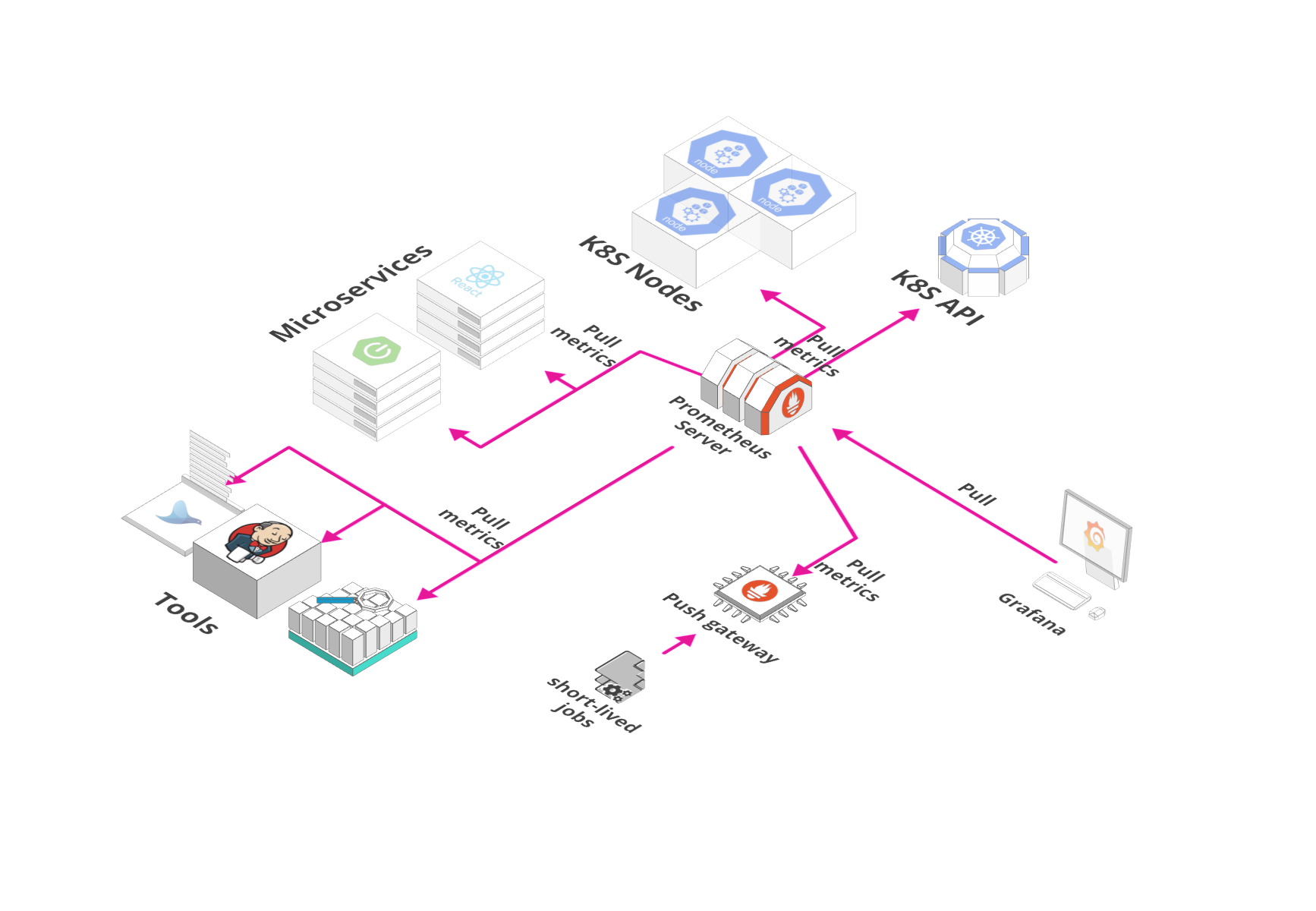
Overview
Monitoring Stack includes tools required for the monitoring of applications and infrastructure.
We are using Prometheus Operator helm chart to deploy following monitoring components:
Prometheus: It is an opensource monitoring solution for metrics and alerting.
Service Monitors: CRD to generate prometheus configuration to monitor Kubernetes services.
AlertManager: It is part of Prometheus's alerting feature. Alert rules are defined in Prometheus server that send alerts to Alertmanager. Once alerts are received Alertmanager can group, inhibit or silence them.
Node Exporter: Prometheus exporter for hardware and OS metrics exposed by *NIX kernels, with pluggable metric collectors.
Kube State Metrics: It is a service that generates metrics about kubernetes objects by using Kubebernetes API server.
Grafana: Grafana is an open source metric analytics & visualization suite with support for Elasticsearch, Prometheus etc. Currently, it is being used with Prometheus.
Details
- PrometheusOperator in Openshift
Prometheus operator can be deployed in openshift using Openshift subscription. Create a file named prometheus-subscription.yaml with following content
apiVersion: operators.coreos.com/v1alpha1
kind: Subscription
metadata:
generateName: prometheus-
namespace: {NAMESPACE}
spec:
source: rh-operators
name: prometheus
startingCSV: prometheusoperator.0.22.2
channel: preview
Replace {NAMESPACE} with the name of namespace in which you want prometheus operator to be deployed.
Currently okd doesn't support prometheus operator to watch more than one namespace. If needed you can create a custom CSV of prometheus operator that uses the latest version of prometheus operator image and specify multiple namespaces to watch.
To get the current CSV, create a subscription for the prometheus operator and then go to k8s/all-namespaces/clusterserviceversions in the browser and select the subscription you created and copy its yaml file. Make the following changes to the CSV:
- Change version
- Remove fields like selflink, uuid etc.
- Update image of prometheus operator, minimum v0.29.0.
- Search the block that creates the prometheus operator container and update the
namespacearg and change it to'-namespaces=$(K8S_NAMESPACE),SECOND_NAMESPACE'(changeSECOND_NAMESPACEto the name of extra namespace that you want it to watch). You can add multiple namespaces as well by separating there names with,.
After changes your CSV should look something like this
apiVersion: operators.coreos.com/v1alpha1
kind: ClusterServiceVersion
metadata:
annotations:
alm-examples: >-
[{"apiVersion":"monitoring.coreos.com/v1","kind":"Prometheus","metadata":{"name":"example","labels":{"prometheus":"k8s"}},"spec":{"replicas":2,"version":"v2.3.2","serviceAccountName":"prometheus-k8s","securityContext":
{},
"serviceMonitorSelector":{"matchExpressions":[{"key":"k8s-app","operator":"Exists"}]},"ruleSelector":{"matchLabels":{"role":"prometheus-rulefiles","prometheus":"k8s"}},"alerting":{"alertmanagers":[{"namespace":"monitoring","name":"alertmanager-main","port":"web"}]}}},{"apiVersion":"monitoring.coreos.com/v1","kind":"ServiceMonitor","metadata":{"name":"example","labels":{"k8s-app":"prometheus"}},"spec":{"selector":{"matchLabels":{"k8s-app":"prometheus"}},"endpoints":[{"port":"web","interval":"30s"}]}},{"apiVersion":"monitoring.coreos.com/v1","kind":"Alertmanager","metadata":{"name":"alertmanager-main"},"spec":{"replicas":3,
"securityContext": {}}}]
labels:
alm-catalog: rh-operators
name: prometheusoperator.0.29.0
namespace: {NAMESPACE}
spec:
apiservicedefinitions: {}
customresourcedefinitions:
owned:
- description: A running Prometheus instance
displayName: Prometheus
kind: Prometheus
name: prometheuses.monitoring.coreos.com
resources:
- kind: StatefulSet
name: ''
version: v1beta2
- kind: Pod
name: ''
version: v1
specDescriptors:
- description: Desired number of Pods for the cluster
displayName: Size
path: replicas
x-descriptors:
- 'urn:alm:descriptor:com.tectonic.ui:podCount'
- description: A selector for the ConfigMaps from which to load rule files
displayName: Rule Config Map Selector
path: ruleSelector
x-descriptors:
- 'urn:alm:descriptor:com.tectonic.ui:selector:core:v1:ConfigMap'
- description: ServiceMonitors to be selected for target discovery
displayName: Service Monitor Selector
path: serviceMonitorSelector
x-descriptors:
- >-
urn:alm:descriptor:com.tectonic.ui:selector:monitoring.coreos.com:v1:ServiceMonitor
- description: The ServiceAccount to use to run the Prometheus pods
displayName: Service Account
path: serviceAccountName
x-descriptors:
- 'urn:alm:descriptor:io.kubernetes:ServiceAccount'
- description: >-
Limits describes the minimum/maximum amount of compute resources
required/allowed
displayName: Resource Requirements
path: resources
x-descriptors:
- 'urn:alm:descriptor:com.tectonic.ui:resourceRequirements'
version: v1
- description: >-
A Prometheus Rule configures groups of sequentially evaluated
recording and alerting rules.
displayName: Prometheus Rule
kind: PrometheusRule
name: prometheusrules.monitoring.coreos.com
version: v1
- description: Configures prometheus to monitor a particular k8s service
displayName: Service Monitor
kind: ServiceMonitor
name: servicemonitors.monitoring.coreos.com
resources:
- kind: Pod
name: ''
version: v1
specDescriptors:
- description: The label to use to retrieve the job name from
displayName: Job Label
path: jobLabel
x-descriptors:
- 'urn:alm:descriptor:com.tectonic.ui:label'
- description: A list of endpoints allowed as part of this ServiceMonitor
displayName: Endpoints
path: endpoints
x-descriptors:
- 'urn:alm:descriptor:com.tectonic.ui:endpointList'
version: v1
- description: Configures an Alertmanager for the namespace
displayName: Alertmanager
kind: Alertmanager
name: alertmanagers.monitoring.coreos.com
resources:
- kind: StatefulSet
name: ''
version: v1beta2
- kind: Pod
name: ''
version: v1
specDescriptors:
- description: Desired number of Pods for the cluster
displayName: Size
path: replicas
x-descriptors:
- 'urn:alm:descriptor:com.tectonic.ui:podCount'
- description: >-
Limits describes the minimum/maximum amount of compute resources
required/allowed
displayName: Resource Requirements
path: resources
x-descriptors:
- 'urn:alm:descriptor:com.tectonic.ui:resourceRequirements'
version: v1
description: >
The Prometheus Operator for Kubernetes provides easy monitoring definitions
for Kubernetes services and deployment and management of Prometheus
instances.
Once installed, the Prometheus Operator provides the following features:
* **Create/Destroy**: Easily launch a Prometheus instance for your
Kubernetes namespace, a specific application or team easily using the
Operator.
* **Simple Configuration**: Configure the fundamentals of Prometheus like
versions, persistence, retention policies, and replicas from a native
Kubernetes resource.
* **Target Services via Labels**: Automatically generate monitoring target
configurations based on familiar Kubernetes label queries; no need to learn
a Prometheus specific configuration language.
### Other Supported Features
**High availability**
Multiple instances are run across failure zones and data is replicated. This
keeps your monitoring available during an outage, when you need it most.
**Updates via automated operations**
New Prometheus versions are deployed using a rolling update with no
downtime, making it easy to stay up to date.
**Handles the dynamic nature of containers**
Alerting rules are attached to groups of containers instead of individual
instances, which is ideal for the highly dynamic nature of container
deployment.
displayName: Prometheus Operator
icon:
- base64data: >-
PHN2ZyB3aWR0aD0iMjQ5MCIgaGVpZ2h0PSIyNTAwIiB2aWV3Qm94PSIwIDAgMjU2IDI1NyIgeG1sbnM9Imh0dHA6Ly93d3cudzMub3JnLzIwMDAvc3ZnIiBwcmVzZXJ2ZUFzcGVjdFJhdGlvPSJ4TWlkWU1pZCI+PHBhdGggZD0iTTEyOC4wMDEuNjY3QzU3LjMxMS42NjcgMCA1Ny45NzEgMCAxMjguNjY0YzAgNzAuNjkgNTcuMzExIDEyNy45OTggMTI4LjAwMSAxMjcuOTk4UzI1NiAxOTkuMzU0IDI1NiAxMjguNjY0QzI1NiA1Ny45NyAxOTguNjg5LjY2NyAxMjguMDAxLjY2N3ptMCAyMzkuNTZjLTIwLjExMiAwLTM2LjQxOS0xMy40MzUtMzYuNDE5LTMwLjAwNGg3Mi44MzhjMCAxNi41NjYtMTYuMzA2IDMwLjAwNC0zNi40MTkgMzAuMDA0em02MC4xNTMtMzkuOTRINjcuODQyVjE3OC40N2gxMjAuMzE0djIxLjgxNmgtLjAwMnptLS40MzItMzMuMDQ1SDY4LjE4NWMtLjM5OC0uNDU4LS44MDQtLjkxLTEuMTg4LTEuMzc1LTEyLjMxNS0xNC45NTQtMTUuMjE2LTIyLjc2LTE4LjAzMi0zMC43MTYtLjA0OC0uMjYyIDE0LjkzMyAzLjA2IDI1LjU1NiA1LjQ1IDAgMCA1LjQ2NiAxLjI2NSAxMy40NTggMi43MjItNy42NzMtOC45OTQtMTIuMjMtMjAuNDI4LTEyLjIzLTMyLjExNiAwLTI1LjY1OCAxOS42OC00OC4wNzkgMTIuNTgtNjYuMjAxIDYuOTEuNTYyIDE0LjMgMTQuNTgzIDE0LjggMzYuNTA1IDcuMzQ2LTEwLjE1MiAxMC40Mi0yOC42OSAxMC40Mi00MC4wNTYgMC0xMS43NjkgNy43NTUtMjUuNDQgMTUuNTEyLTI1LjkwNy02LjkxNSAxMS4zOTYgMS43OSAyMS4xNjUgOS41MyA0NS40IDIuOTAyIDkuMTAzIDIuNTMyIDI0LjQyMyA0Ljc3MiAzNC4xMzguNzQ0LTIwLjE3OCA0LjIxMy00OS42MiAxNy4wMTQtNTkuNzg0LTUuNjQ3IDEyLjguODM2IDI4LjgxOCA1LjI3IDM2LjUxOCA3LjE1NCAxMi40MjQgMTEuNDkgMjEuODM2IDExLjQ5IDM5LjYzOCAwIDExLjkzNi00LjQwNyAyMy4xNzMtMTEuODQgMzEuOTU4IDguNDUyLTEuNTg2IDE0LjI4OS0zLjAxNiAxNC4yODktMy4wMTZsMjcuNDUtNS4zNTVjLjAwMi0uMDAyLTMuOTg3IDE2LjQwMS0xOS4zMTQgMzIuMTk3eiIgZmlsbD0iI0RBNEUzMSIvPjwvc3ZnPg==
mediatype: image/svg+xml
install:
spec:
deployments:
- name: prometheus-operator
spec:
replicas: 1
selector:
matchLabels:
k8s-app: prometheus-operator
template:
metadata:
labels:
k8s-app: prometheus-operator
spec:
containers:
- args:
- '-namespaces=$(K8S_NAMESPACE),{TARGET_NAMESPACE}'
- '-manage-crds=false'
- '-logtostderr=true'
- >-
--config-reloader-image=quay.io/coreos/configmap-reload:v0.0.1
- >-
--prometheus-config-reloader=quay.io/coreos/prometheus-config-reloader:v0.29.0
env:
- name: K8S_NAMESPACE
valueFrom:
fieldRef:
fieldPath: metadata.namespace
image: >-
quay.io/coreos/prometheus-operator@sha256:5abe9bdfd93ac22954e3281315637d9721d66539134e1c7ed4e97f13819e62f7
name: prometheus-operator
ports:
- containerPort: 8080
name: http
resources:
limits:
cpu: 200m
memory: 100Mi
requests:
cpu: 100m
memory: 50Mi
securityContext:
allowPrivilegeEscalation: false
readOnlyRootFilesystem: true
nodeSelector:
beta.kubernetes.io/os: linux
serviceAccount: prometheus-operator-0-29-0
permissions:
- rules:
- apiGroups:
- ''
resources:
- nodes
- services
- endpoints
- pods
verbs:
- get
- list
- watch
- apiGroups:
- ''
resources:
- configmaps
verbs:
- get
serviceAccountName: prometheus-k8s
- rules:
- apiGroups:
- apiextensions.k8s.io
resources:
- customresourcedefinitions
verbs:
- '*'
- apiGroups:
- monitoring.coreos.com
resources:
- alertmanagers
- prometheuses
- prometheuses/finalizers
- alertmanagers/finalizers
- servicemonitors
- prometheusrules
verbs:
- '*'
- apiGroups:
- apps
resources:
- statefulsets
verbs:
- '*'
- apiGroups:
- ''
resources:
- configmaps
- secrets
verbs:
- '*'
- apiGroups:
- ''
resources:
- pods
verbs:
- list
- delete
- apiGroups:
- ''
resources:
- services
- endpoints
verbs:
- get
- create
- update
- apiGroups:
- ''
resources:
- nodes
verbs:
- list
- watch
- apiGroups:
- ''
resources:
- namespaces
verbs:
- list
- get
- watch
serviceAccountName: prometheus-operator-0-29-0
strategy: deployment
keywords:
- prometheus
- monitoring
- tsdb
- alerting
labels:
alm-owner-prometheus: prometheusoperator
alm-status-descriptors: prometheusoperator.0.29.0
links:
- name: Prometheus
url: 'https://www.prometheus.io/'
- name: Documentation
url: 'https://coreos.com/operators/prometheus/docs/latest/'
- name: Prometheus Operator
url: 'https://github.com/coreos/prometheus-operator'
maintainers:
- email: openshift-operators@redhat.com
name: Red Hat
maturity: beta
provider:
name: Red Hat
replaces: prometheusoperator.0.22.2
selector:
matchLabels:
alm-owner-prometheus: prometheusoperator
version: 0.29.0
Now you can simply create this new CSV by doing oc apply and use by referencing this new CSV in the subscription in the startingCSV field.
Also for each extra namespace added, you must give access to prometheus operator's service account in the extra namespace. The permissions needed are below
apiVersion: rbac.authorization.k8s.io/v1
kind: Role
metadata:
name: prometheus-{EXTRA_NAMESPACE}
namespace: {EXTRA_NAMESPACE}
rules:
- apiGroups:
- ''
resources:
- nodes
- services
- endpoints
- pods
verbs:
- get
- list
- watch
- apiGroups:
- ''
resources:
- configmaps
verbs:
- get
---
apiVersion: rbac.authorization.k8s.io/v1
kind: RoleBinding
metadata:
name: prometheus-binding-{EXTRA_NAMESPACE}
namespace: {EXTRA_NAMESPACE}
roleRef:
apiGroup: rbac.authorization.k8s.io
kind: Role
name: prometheus-{EXTRA_NAMESPACE}
subjects:
- kind: ServiceAccount
name: prometheus-k8s
namespace: {NAMESPACE}
---
apiVersion: rbac.authorization.k8s.io/v1
kind: Role
metadata:
name: prometheus-operator-{EXTRA_NAMESPACE}
namespace: {EXTRA_NAMESPACE}
rules:
- apiGroups:
- apiextensions.k8s.io
resources:
- customresourcedefinitions
verbs:
- '*'
- apiGroups:
- monitoring.coreos.com
resources:
- alertmanagers
- prometheuses
- prometheuses/finalizers
- alertmanagers/finalizers
- servicemonitors
- prometheusrules
verbs:
- '*'
- apiGroups:
- apps
resources:
- statefulsets
verbs:
- '*'
- apiGroups:
- ''
resources:
- configmaps
- secrets
verbs:
- '*'
- apiGroups:
- ''
resources:
- pods
verbs:
- list
- delete
- apiGroups:
- ''
resources:
- services
- endpoints
verbs:
- get
- create
- update
- apiGroups:
- ''
resources:
- nodes
verbs:
- list
- watch
- apiGroups:
- ''
resources:
- namespaces
verbs:
- list
- get
- watch
---
apiVersion: rbac.authorization.k8s.io/v1
kind: RoleBinding
metadata:
name: prometheus-operator-binding-{EXTRA_NAMESPACE}
namespace: {EXTRA_NAMESPACE}
roleRef:
apiGroup: rbac.authorization.k8s.io
kind: Role
name: prometheus-operator-{EXTRA_NAMESPACE}
subjects:
- kind: ServiceAccount
name: prometheus-operator-0-29-0
namespace: {NAMESPACE}
Replace {NAMESPACE} and {EXTRA_NAMESPACE} with appropriate values. In case of multiple namespaces, create one copy of above manifest for each extra namespace. The name of the service account should match the name provided in CSV above.
- Prometheus in Openshift
To create prometheus in openshift, Create a file named prometheus.yaml with the following content
apiVersion: monitoring.coreos.com/v1
kind: Prometheus
metadata:
labels:
prometheus: k8s
name: prometheus-dev
namespace: {NAMESPACE}
spec:
alerting:
alertmanagers:
- name: alertmanager-operated
namespace: {NAMESPACE}
port: web
replicas: 1
ruleSelector:
matchLabels:
prometheus: k8s
role: prometheus-rulefiles
securityContext: {}
serviceAccountName: prometheus-k8s
serviceMonitorNamespaceSelector:
any: true
serviceMonitorSelector:
matchLabels:
app: "common-service"
version: v2.3.2
---
apiVersion: route.openshift.io/v1
kind: Route
metadata:
name: prometheus-operated
namespace: {NAMESPACE}
spec:
port:
targetPort: web
tls:
insecureEdgeTerminationPolicy: Redirect
termination: edge
to:
kind: Service
name: prometheus-operated
weight: 100
wildcardPolicy: None
Replace {NAMESPACE} with the name of namespace in which you want prometheus to be deployed. It will try to connect with alert manager service alertmanager-operated on port web.
- AlertManager in Openshift
To create alert manager in openshift:
Create a file named alertManagerConfig.tmpl.yaml with the following content
global: resolve_timeout: 5m route: group_by: - alertname - cluster - service group_wait: 30s group_interval: 5m repeat_interval: 1h receiver: alerts-null routes: - match: alertname: WatchDog receiver: alerts-null - receiver: alerts inhibit_rules: - source_match: severity: critical target_match: severity: warning equal: - alertname - cluster - service receivers: - name: alerts slack_configs: - api_url: "{SLACK_WEBHOOK_URL}" channel: "#alerts" title: '[{{ .Status | toUpper }}{{ if eq .Status "firing" }}:{{ .Alerts.Firing | len }}{{ end }}] Prometheus Event Notification' title_link: |2 https://alertmanager-operated-{NAMESPACE}.kubehealth.com text: |2- {{ range .Alerts }} *Alert:* {{ .Annotations.summary }} - `{{ .Labels.severity }}` *Description:* {{ .Annotations.description }} *Graph:* <{{ .GeneratorURL }}|:chart_with_upwards_trend:> *Runbook:* <{{ .Annotations.runbook }}|:spiral_note_pad:> *Details:* {{ range .Labels.SortedPairs }} *{{ .Name }}:* `{{ .Value }}` {{ end }} {{ end }} send_resolved: true - name: alerts-nullFeel free to modify the config to suite your needs. This sample config sends all alerts except
WatchDogto slack via webhook. Do replace{SLACK_WEBHOOK_URL}with the link of your webhook.Next create a file named
alertManager.tmpl.yamlwith the following contentapiVersion: monitoring.coreos.com/v1 kind: Alertmanager metadata: name: alertmanager-dev namespace: {NAMESPACE} spec: replicas: 1 securityContext: {} --- apiVersion: v1 kind: Secret type: Opaque metadata: labels: k8s-app: alertmanager name: alertmanager-alertmanager-dev namespace: {NAMESPACE} data: alertmanager.yaml: >- {CONFIG_BASE64} --- apiVersion: route.openshift.io/v1 kind: Route metadata: name: alertmanager-operated namespace: {NAMESPACE} spec: port: targetPort: web tls: insecureEdgeTerminationPolicy: Redirect termination: edge to: kind: Service name: alertmanager-operated weight: 100 wildcardPolicy: NoneNow execute
NAMESPACE="monitoring" REPLACE_NAMESPACE="s/{NAMESPACE}/$NAMESPACE/g" REPLACE_CONFIG="s/{CONFIG_BASE64}/$(sed $REPLACE_NAMESPACE alertManagerConfig.tmpl.yaml | base64 -w 0)/g" sed ${REPLACE_NAMESPACE} alertManager.tmpl.yaml | sed ${REPLACE_CONFIG} | oc apply --namespace ${NAMESPACE} -f -
- Grafana in Openshift
To deploy grafana in openshift using helm, just use the following grafana values in a file e.g grafana-values.yaml
sidecar:
dashboards:
enabled: true
adminPassword: "adminPassword"
rbac:
create: true
pspEnabled: false
# it will
namespaced: true
securityContext:
runAsUser: 1000260001
fsGroup:
runAsNonRoot: true
datasources:
datasources.yaml:
apiVersion: 1
datasources:
- name: Prometheus
type: prometheus
url: http://prometheus-operated:9090
access: proxy
isDefault: true
After replacing, the prometheus URL and your custom password in the grafana-values.yaml, run
RELEASE="grafana"
NAMESPACE="monitoring"
helm upgrade --install $RELEASE --namespace $NAMESPACE stable/grafana -f grafana-values.yaml --force
Helm chart cannot create the route at the moment so if needed you can create it by saving the following manifest in a file named route.yaml.
apiVersion: route.openshift.io/v1
kind: Route
metadata:
labels:
app: grafana
chart: grafana-3.3.8
heritage: Tiller
name: grafana
namespace: {NAMESPACE}
spec:
port:
targetPort: service
tls:
insecureEdgeTerminationPolicy: Redirect
termination: edge
to:
kind: Service
name: {GRAFANA_SERVICE}
weight: 100
wildcardPolicy: None
Replace NAMESPACE and GRAFANA_SERVICE (the name of grafana helm release) with correct values and then run
oc apply -f route.yaml
- Monitoring in Business Application
Updating buisness app
Spring
Follow the steps below to expose monitoring metrics of a spring boot application at /actuator/prometheus.
Add Dependencies
The following dependencies are needed to expose micrometer and application metrics
<dependencies>
<!-- For micrometer support -->
<dependency>
<groupId>io.micrometer</groupId>
<artifactId>micrometer-core</artifactId>
<version>1.1.4</version>
</dependency>
<dependency>
<groupId>io.micrometer</groupId>
<artifactId>micrometer-registry-prometheus</artifactId>
<version>1.1.4</version>
</dependency>
</dependencies>
Update Configuration
Add the following properties to application.properties to expose the micrometer endpoint.
management.endpoint.metrics.enabled=true
management.endpoints.web.exposure.include=*
management.endpoint.prometheus.enabled=true
management.metrics.export.prometheus.enabled=true
Add micrometer registry
Add the MeterRegistry bean to your spring boot application by adding the follwoing snippet to your SpringBootApplication class.
@Bean
MeterRegistryCustomizer<MeterRegistry> metricsCommonTags() {
return registry -> registry.config().commonTags("application", "common-service");
}
This will help you create custom metrics within the application
Use Counter
To count the number of times an operation has been performed, just create a io.micrometer.core.instrument.Counter variable by doing
Counter.builder("count_metric_name").description("Description of metric").register(meterRegistry);
the Counter class exposes a simple increment method that can be used to count.
Time Measurement
To add metrics that keeps track of processing time taken by a piece of code, follow the following snippet:
private final Timer timer = Timer.builder("metricsname").tag("tagKey", "tagValue").register(meterRegistry);
long start = System.nanoTime();
...your code here
timer.record(System.nanoTime() - start, TimeUnit.NANOSECONDS);
Adding Service Monitor
You need to add a service monitor so that prometheus knows where your app is running and where it should scrap for metrics. To create a service monitor, create a file named service-monitor.yaml with following content:
apiVersion: monitoring.coreos.com/v1
kind: ServiceMonitor
metadata:
labels:
app: {APP_NAME}-monitor
name: {APP_NAME}-monitor
namespace: {NAMESPACE}
spec:
endpoints:
- interval: 30s
path: /actuator/prometheus
port: web
namespaceSelector:
matchNames:
- "{TARGET_NAMESPACE}"
selector:
matchLabels:
app: {APP_NAME}
Replace {APP_NAME}, {NAMESPACE} and {TARGET_NAMESPACE} with correct values in the above file. Here {NAMESPACE} is the namespace in which prometheus is running and {TARGET_NAMESPACE} is the namespace in which your app is running. Also, your pods should have a label app: {APP_NAME}. If it doesn't have it then update the selector in the above file according to your scenario.
Apply the above manifest to create service monitor using the command below:
oc apply -f service-monitor.yaml
Adding Prometheus Rule
Prometheus can be configured to trigger alerts based on metrics using Prometheus rule. To create alerts for your app create a file named prometheus-rule.yaml with following content
apiVersion: monitoring.coreos.com/v1
kind: PrometheusRule
metadata:
labels:
prometheus: k8s
role: prometheus-rulefiles
name: prometheus-rules-{NAMESPACE}
namespace: {NAMESPACE}
spec:
groups:
- name: application.rules
rules:
- alert: HighEmailUsage
annotations:
message: 'Email usage is greater than 10.'
expr: count_requests_total > 10
for: 10s
labels:
severity: warning
Replace {NAMESPACE} with the name of namespace in which prometheus is deployed. This sample config generates an alert when your buisness application metric count_requests_total meets the criteria count_requests_total > 10. This can be changed based on your scenario and more alerts can be added as new array elements.
- Creating Hooks in Slack
Configure through an App
You will have to select an app for creating hooks, if you dont have one, you would have to create one.
If you dont have one already
Go to https://api.slack.com/apps and click create new app.
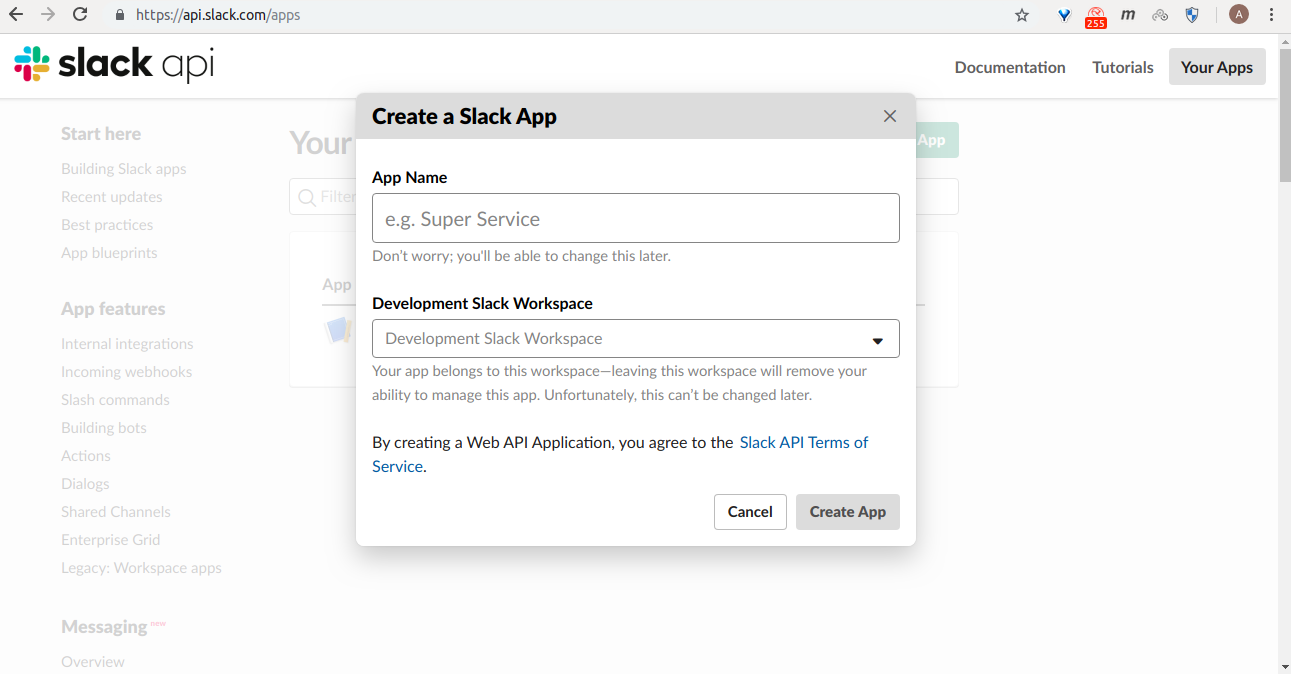
Pick a name, choose a workspace to install your app to, and then click Create App.
If you already have an app
Go to https://api.slack.com/apps and select the app from the list that you want to configure.
Activate Webhooks
Selecting your app, will take you to Settings of the app, then go to Incoming Webhooks from the left side.
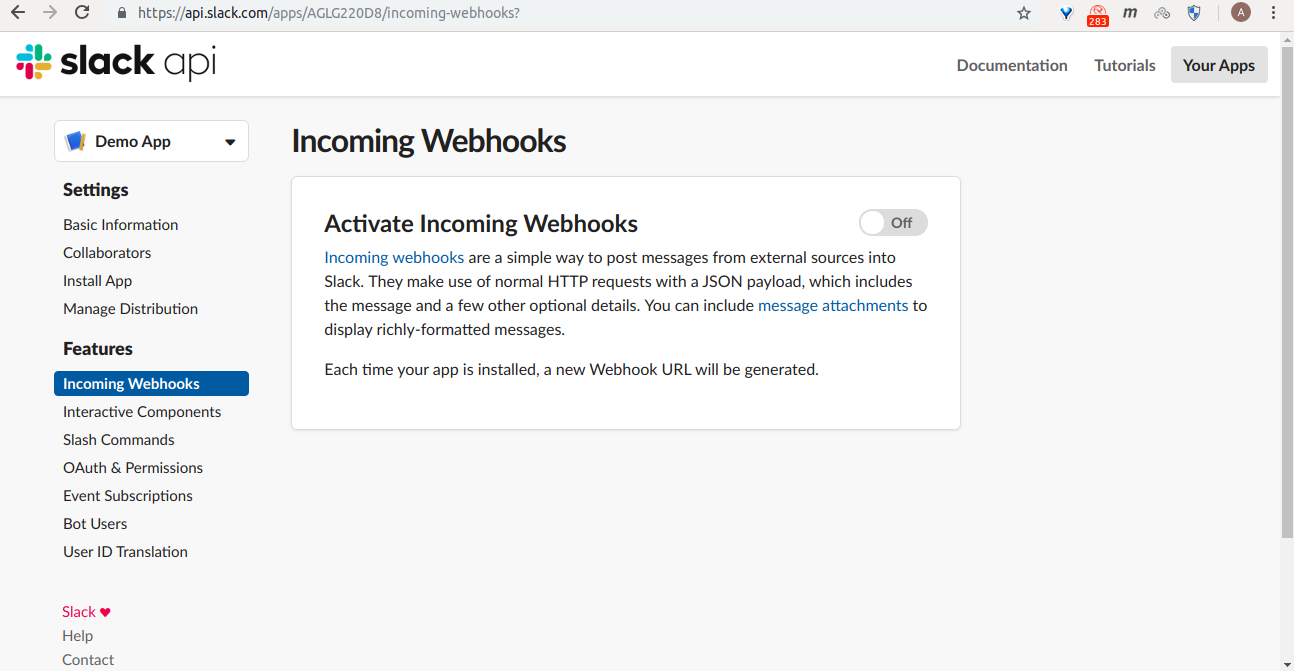
From here, click the Activate Incoming Webhooks toggle to switch it on
If you want to create a hook for a slack channel and add an app to post in that channel, follow that steps
Add Webhook To Workspace
Now that Incoming Webhooks are enabled, the settings page should refresh and some extra options will appear below. One of those options will be a really helpful button marked Add New Webhook to Workspace, and you should click it.
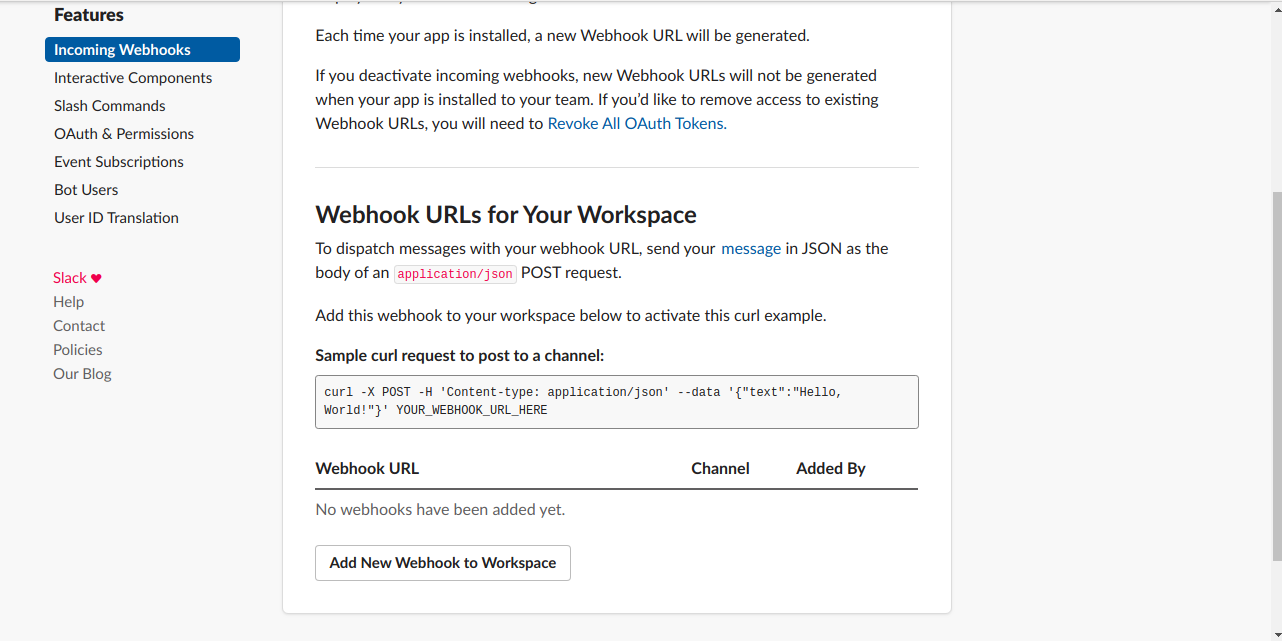
So go ahead and pick a channel that the app will post to, and then click to Authorize your app. You'll be sent back to your app settings, and you should now see a new entry under the Webhook URLs for Your Workspace section.
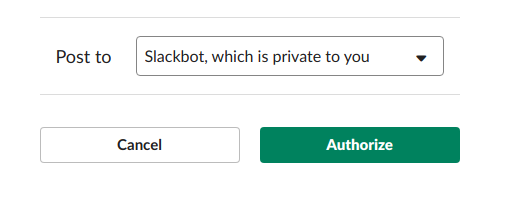
So go ahead and pick a channel that the app will post to, and then click to Authorize your app. You'll be sent back to your app settings, and you should now see a new entry under the Webhook URLs for Your Workspace section. Use this slack hook to post messages to that channel.
- Configure a Custom Integration
Go to https://<your-workspace>.slack.com/apps/manage, go to Custom Integrations. Select the Incoming Webhooks, and Select Add Configuration.
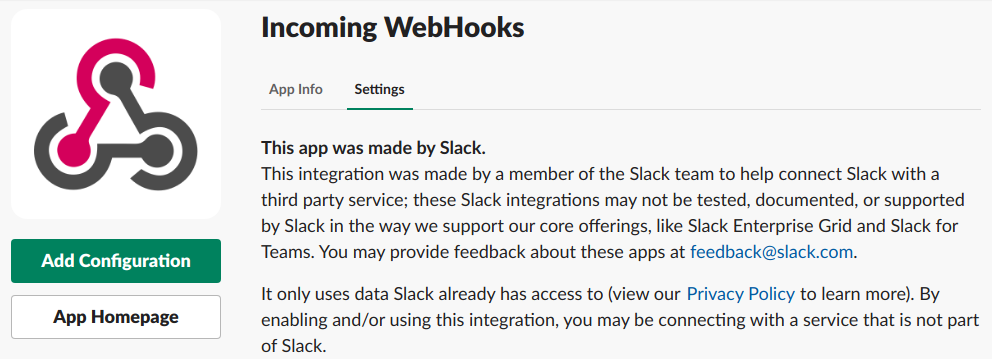
After this, you will be redirected and there will be an option to select a channel or you can even create a new channel from there.
And then click Add Incoming Webhooks Integration.
This will give you the webhook URL.
Tools Matrix
| Tool | Chart Repository | Cherry Pickable | SSO | Pre-Requisites |
|---|---|---|---|---|
| Prometheus Operator | Public | Yes | N/A | None |
| Metrics server | Public | Yes | N/A | None |
Default Configurations
Following are the default configurations that are used by StakaterPlatform for Monitoring stack. These configurations can be found under configs/ directory in the StakaterPlatform Github repository
AlertManager
Alertmanager generates alerts on the basis of prometheus rules. These alerts can be sent over to Slack for better alerting workflow.
Configure the following variables in variables.config to send alerts to Slack channels.
| Variables | Description | Default |
|---|---|---|
| SLACK_INFRA_ALERTS_WEBHOOK_URL | Slack channel webhook URL to send Alertmanager k8s infrastructure alerts | OPTIONAL |
| SLACK_INFRA_ALERTS_CHANNEL | Slack channel name to send Alertmanager k8s infrastructure alerts | #stakater-platform-infra-alerts |
| SLACK_APPS_ALERTS_WEBHOOK_URL | Slack channel name to send Alertmanager application alerts | OPTIONAL |
| SLACK_APPS_ALERTS_CHANNEL | Slack channel webhook URL to send Alertmanager application alerts | #stakater-platform-apps-alerts |
configs/alertmanager.yaml
# For more details: https://github.com/prometheus/alertmanager
global:
resolve_timeout: 5m
inhibit_rules:
- target_match:
alertname: 'CPUThrottlingHigh'
source_match:
alertname: 'Watchdog'
equal: ['prometheus']
receivers:
- name: alerts-null
- name: default-infra-alerts
slack_configs:
- api_url: SLACK_INFRA_ALERTS_WEBHOOK_URL
channel: '#SLACK_INFRA_ALERTS_CHANNEL'
send_resolved: true
text: |2-
{{ range .Alerts }}
*Alert:* {{ .Annotations.summary }} - `{{ .Labels.severity }}`
*Description:* {{ .Annotations.description }}
*Graph:* <{{ .GeneratorURL }}|:chart_with_upwards_trend:> *Runbook:* <{{ .Annotations.runbook }}|:spiral_note_pad:>
*Details:*
{{ range .Labels.SortedPairs }} *{{ .Name }}:* `{{ .Value }}`
{{ end }}
{{ end }}
title: '[{{ .Status | toUpper }}{{ if eq .Status "firing" }}:{{ .Alerts.Firing | len }}{{ end }}] Prometheus Event Notification'
title_link: |2
https://alertmanager-monitoring.DOMAIN
- name: apps-alerts
slack_configs:
- api_url: SLACK_APPS_ALERTS_WEBHOOK_URL
channel: '#SLACK_APPS_ALERTS_CHANNEL'
send_resolved: true
text: |2-
{{ range .Alerts }}
*Alert:* {{ .Annotations.summary }} - `{{ .Labels.severity }}`
*Description:* {{ .Annotations.description }}
*Graph:* <{{ .GeneratorURL }}|:chart_with_upwards_trend:> *Runbook:* <{{ .Annotations.runbook }}|:spiral_note_pad:>
*Details:*
{{ range .Labels.SortedPairs }} *{{ .Name }}:* `{{ .Value }}`
{{ end }}
{{ end }}
title: '[{{ .Status | toUpper }}{{ if eq .Status "firing" }}:{{ .Alerts.Firing| len }}{{ end }}] Prometheus Event Notification'
title_link: |2
https://alertmanager-monitoring.DOMAIN
route:
group_by:
- alertname
- cluster
- service
group_interval: 5m
group_wait: 30s
repeat_interval: 1h
receiver: default-infra-alerts
routes:
- match:
kind: apps
receiver: apps-alerts
- match:
alertname: Watchdog
receiver: alerts-null
Metrics-server is a cluster level component that uses Summary API to scrape metrics from all nodes & pods served by kubelet. It allows us to query resource metrics using kubectl utility.
Storage Details
| Tool | PVC | Recommended Space | | :-------------------: | :------------------------------------------------------------------------------: | :--------------😐 :--😐 :-------------😐 | Prometheus Operator | prometheus-stakater-prometheus-db-prometheus-stakater-prometheus-0 | 6Gi |
Security Stack
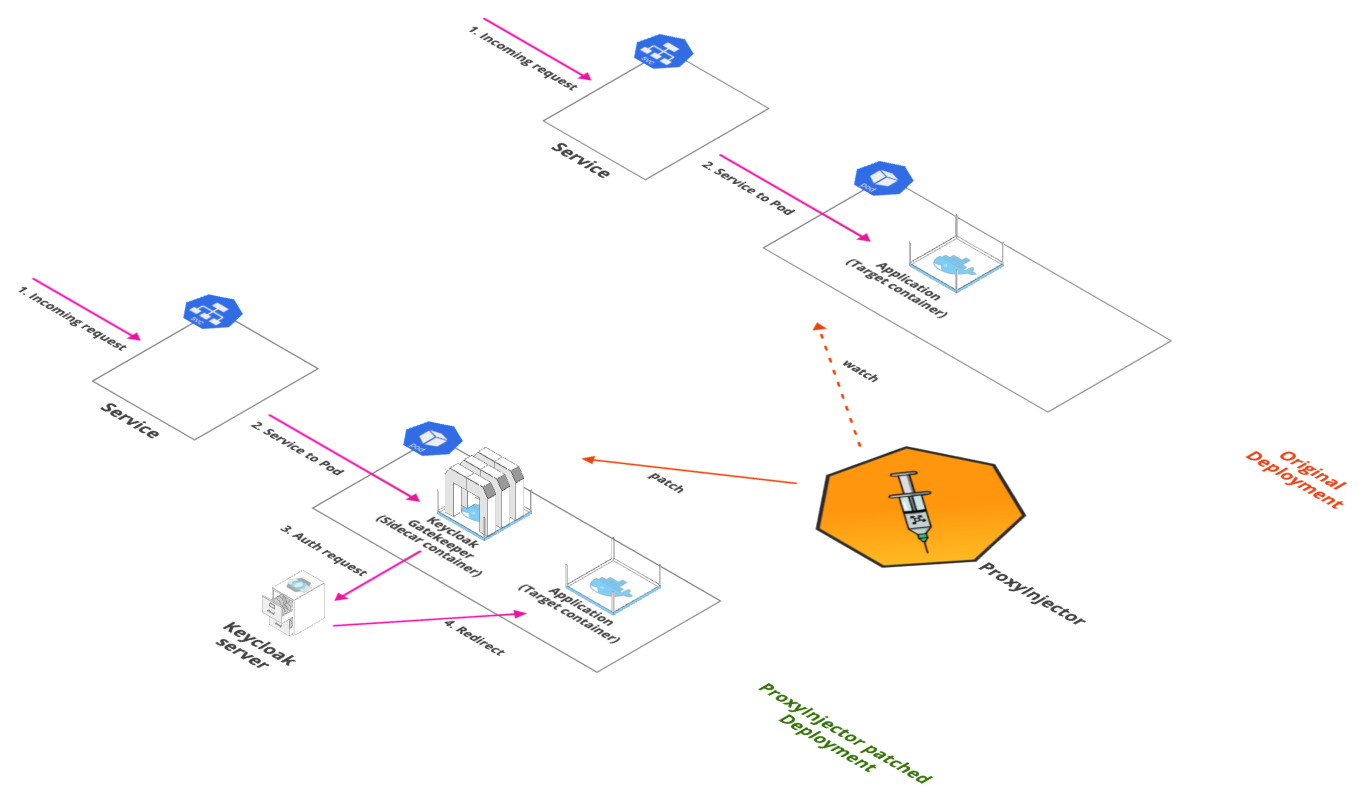
Overview
A DevOps team may be accessing multiple applications and tools in a single product environment in support of their DevOps processes such as CI/CD server, Centralized log, Kubernetes dashboard, Monitoring software, Artifact repositories, Admin tools, etc. All of these tools will require authentication mechanisms for security purposes, and for a user to maintain and remember their authentication credentials on so many softwares can quickly become cumbersome. And in the event of lost credentials, it can be a tedious process for both user and admins to recover the required credentials.
Instead of having individual authentication on various tools, a more effective strategy is to use single sign-on for all tools, i.e. a centralized authentication mechanism that can allow or reject access to a set of tools based on a single set of credentials per user. Additionally some tools may not have authentication built into them at all, and may be reliant on an external authentication server in any case. An external authentication server with single sign-on capability can therefore prove to be the way to go in such a situation.
- Single Sign-On
Single Sign-On (SSO) allows users to log in using a single set of credentials, e.g. username and password, so they can easily access a set of applications. SSO. SSO saves time and energy for users because they do not have to repeatedly log into multiple applications. This provides a smooth user experience, and makes it less likely to have access problems because of lost or forgotten credentials, locked out accounts, etc.
- OpenID Connect
OIDC uses the Json Web Token (JWT) set of standards. There are really two types of use cases when using OIDC. Our relevant use case is where the application asks the Keycloak server to authenticate a user for them. After a successful login, the application will receive an identity token and an access token. The identity token contains information about the user such as username, email, and other profile information. The access token is digitally signed by the realm and contains access information, e.g. user roles, that the application can use to determine what resources the user is allowed to access on the application.
Tools Introduction
- Keyclaok
Keycloak is an Open Source Identity and Access Management solution. It provides an easy way to add authentication including Single Sign-on to applications and services with minimum effort. Keycloak handles persistence and user authentication all out of the box.
Instead of having to login to individual applications, users authenticate with Keycloak rather than individual applications. This means that the individual applications don’t have to implement their own login forms, authentication, and storage of users and sessions. Once logged-in to Keycloak, users don’t have to login again to access a different application. And similarly once logged-out from Keycloak, users don’t have to log out of individual applications. Enabling login with social networks is also easy. The configuration for these can be added via Keycloak’s admin console. No code or changes are required to individual applications.
Keycloak supports OpenID Connect and SAML protocols. OpenID Connect (OIDC) is an extension of the OAuth 2 authentication protocol. While OAuth 2.0 is a framework for building authorization protocols, and OIDC is the full implementation of a authentication and authorization protocol. SAML 2.0 is similar to OIDC but a lot older and consequently more mature. It has its roots in SOAP and works by exchanging XML documents between the authentication server and the application, so it tends to be a bit more verbose than OIDC. In most cases OIDC is recommended by Keycloak.
Setup
A stable chart for keycloak is available in the official public helm chart repository. The chart deploys a StatefulSet for Keycloak and also includes a deployment of PostgreSQL which it uses as the database for Keycloak. The chart can also be configured to use an external instance of PostgreSQL instead of the bundled deployment, such as AWS RDS.
Going by the philosophy of GitOps and maintaining all our configuration in code, we use a json file to configure our keycloak realm and import it into keycloak at deployment time. Following is an example configuration of the Keycloak chart. While the standalone operating mode is not recommended for a production setup as it becomes a single point of failure for applications, the example is show for a standalone operating mode to keep things simple while introducing the rest of the required configuration. The realm json is loaded into a configmap and then referenced in the Keycloak chart through the configmap.
replicas: 1
image:
repository: jboss/keycloak
tag: 4.8.3.Final
pullPolicy: IfNotPresent
persistence:
# If true, the Postgres chart is deployed
deployPostgres: false
# The database vendor. Can be either "postgres", "mysql", "mariadb", or "h2"
dbVendor: postgres
## The following values only apply if "deployPostgres" is set to "false"
# Specifies an existing secret to be used for the database password
existingSecret: "keycloak-secrets"
# The key in the existing secret that stores the password
existingSecretKey: database.password
dbName: kc-database
dbHost: keycloak-postgresql.rds
dbPort: 5432
dbUser: keycloak
extraArgs: >
-Djgroups.bind_addr=global
-Dkeycloak.migration.action=import
-Dkeycloak.migration.provider=singleFile
-Dkeycloak.migration.file=/opt/jboss/keycloak/standalone/configuration/import/realm.json
-Dkeycloak.migration.strategy=IGNORE_EXISTING
## Allows the specification of additional environment variables for Keycloak
extraEnv: |
- name: OPERATING_MODE
value: standalone
## Add additional volumes and mounts, e. g. for custom themes
extraVolumes: |
- name: keycloak-config
configMap:
name: keycloak-configmap
items:
- key: realm.json
path: realm.json
extraVolumeMounts: |
- name: keycloak-config
mountPath: /opt/jboss/keycloak/standalone/configuration/import/realm.json
subPath: realm.json
podAnnotations:
fluentdConfiguration: >
[
{
"containers":
[
{
"expression": "/^\\S*\\s-\\s-\\s\\[(?<time>\\S*)[\\S\\s]*\\]\\s(?<message>[\\S\\s]*)/",
"expressionFirstLine": "/^\\:\\:f{4}:[0-9]+.[0-9]+\\.[0-9]+\\.[0-9]+/",
"timeFormat": "%d/%b/%Y:%H:%M:%S",
"containerName": "keycloak"
}
]
}
]
service:
labels:
expose: "true"
port: 80
annotations:
xposer.stakater.com/annotations: |-
kubernetes.io/ingress.class: external-ingress
ingress.kubernetes.io/force-ssl-redirect: true
forecastle.stakater.com/expose: true
forecastle.stakater.com/icon: https://www.keycloak.org/resources/images/keycloak_logo_480x108.png
forecastle.stakater.com/appName: keycloak
exposeIngressUrl: globally
config.xposer.stakater.com/Domain: company.com
config.xposer.stakater.com/IngressNameTemplate: '{{.Service}}'
config.xposer.stakater.com/IngressURLTemplate: 'keycloak.{{.Namespace}}.{{.Domain}}'
The postgresql details are provided in the persistence section including the server details, database username and password (referenced from a kubernetes secret).
The realm json is loaded from the configmap into a volume, under extraVolumeMounts, which is mounted in Keycloak. In the extraArgs of the Keycloak container we specify the path of the mounted realm json which we want to import.
keycloak-configmap:
ConfigMapName: "keycloak-configmap"
Data:
realm.json: |-
{
"realm": "stakater",
"enabled": true,
"loginTheme": "keycloak",
"sslRequired": "external",
...
}
The operating mode is specified with the environment variables under extraEnv of the container.
It is necessary to create or obtain a client configuration for any application to be able to use Keycloak. You usually configure a new client for each new application hosted on a unique host name. When an application interacts with Keycloak, the application identifies itself with a client ID so Keycloak can provide a login page, single sign-on (SSO) session management, and other services.
The traditional method in the OAuth2 specification for authentication is to use a client id and secret. The client has a secret, which needs to be known to both the application and the Keycloak server. You can generate the secret for a particular client in the Keycloak administration console or then specify the secret in the keycloak realm json.
Note: It's recommended to whitelist keycloak URLs containing the slugs /auth/admin and /auth/realms/master/protocol/openid-connect. These URLs should only be accessible to the admins. We use nginx to restrict access nginx-restrict-service-access
KeyCloak with Identity Providers
Follow the following steps to harden the KeyCloak authentication by using Open ID Connect (OIDC) plugin to autheticate users via authetication service.
GoogleOpen https://console.developers.google.com and select your project.
Open credentials tab from lab navigation bar
Open
OAuth consent screentab and select Application type, give application name and add your authorized domain. In our case, it isstakater.comOpen
Credentialstab and createOAuth 2.0 client IDs. Give yourAuthorized redirect URIs. In stakater's case it is https://keycloak.tools.stakater.com/auth/realms/stakater/broker/google/endpoint Here is how to build this url- https://keycloak.tools.stakater.com is your external url for keycloak.
stakateris your realm name.
Enable api for
google+by searching it from top search bar in google console.Add
googleauthentication provider in KeyCloak using this linkAfter performing these steps, update the
clientIdandclientSecretwith newly createdOAuth 2.0 client IDsof your google identity provider in keycloak.If you face
Invalid parameter: redirect_uriorURI mismatchwhen authenticating with google, please make sure- You have correct
clientIdandclientSecretof google idp. - Your keycloak client has
Valid Redirect URIs. It must contain the internal endpoint keycloak service. - Your
Authorized redirect URIsin google console has valid uris.
- You have correct
Azure Active Directory
Follow this tutorial if you want to deploy Azure Active directory with Azure Kubernetes Service AKS
- Create Users in Azure using the Administrator account using this. The new Users will be shown as source Azure Active Directory as below
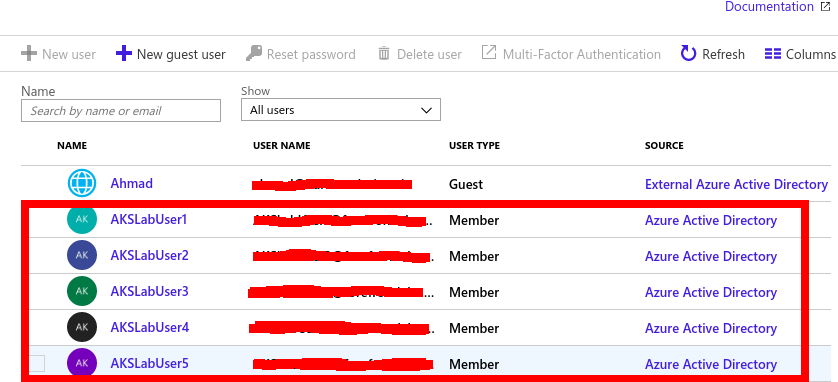
Go to your Azure AD instance, select App Registrations on the left panel and click Endpoints on the top panel displayed. Copy values for OAuth 2.0 authorization endpoint (v2) and OAuth 2.0 token endpoint (v2) values. these will be used in the Keycloak configurations.
Go to your Azure AD instance, select App Registrations on the left panel and Select Azure AD Client Application created when Azure Active directory was created. Copy the Application (client) ID. Click Certificates and Secrets from the left panel and click New Client Secret button and create a new secret. Copy the value of the secret.
After the users are created open Keycloak administrative console and Select Identity Providers in the left panel.
Click on the Add Provider drop down and select OpenID Connect v1.0
Fill in the Options as below:
- alias: azure-ad
- Display Name: Microsoft Azure AD
- First login flow: first broker login
- Authorization URL: (OAuth 2.0 authorization endpoint (v2))
- Token URL: (OAuth 2.0 token endpoint (v2))
- Client ID: (Application (client) ID) from step 3
- Client secret: client secret from step 3
- Prompt: unspecified
Click Save to create the OIDC type Identity Provider.
Copy the Redirect URI form the created Identity Provider. In Azure AD instance go to App Registration, Select AD Client application, select Authentication, and paste this URI in Redirect URI field and type Web and click the add button to add.

- Open application in browser to test Keycloak is working fine with Azure AD.
- Sealed SecretsSealed secrets controller solves the problem of storing kubernetes secret data securely by encrypting the configurations. It can only be decrypted by sealed secret controller running in cluster which means now configurations can be stored anywhere.
Working
Kubernetes also provides a way to manage configurations securely using secrets but the downside of using k8s secrets is that it only encodes the data in base64 which can be decoded easily.
Above issue can be resolved by using Sealed Secrets controller, kubeseal (cli tool to convert k8s secrets into sealed secrets) it encyptes and uploads the data on kubernetes cluster. The controller will decrypt data and finally stores it as a k8s secret in the cluster.
Installation Guidelines
Client-side tool installation
$ release=$(curl --silent "https://api.github.com/repos/bitnami-labs/sealed-secrets/releases/latest" | sed -n 's/.*"tag_name": *"\([^"]*\)".*/\1/p')
$ GOOS=$(go env GOOS)
$ GOARCH=$(go env GOARCH)
$ wget https://github.com/bitnami-labs/sealed-secrets/releases/download/$release/kubeseal-$GOOS-$GOARCH
$ sudo install -m 755 kubeseal-$GOOS-$GOARCH /usr/local/bin/kubeseal
Server Side Controller installation
Commands given below will create a CRD and install its controller in the kube-system namespace.
$ kubectl apply -f https://github.com/bitnami-labs/sealed-secrets/releases/download/$release/sealedsecret-crd.yaml
$ kubectl apply -f https://github.com/bitnami-labs/sealed-secrets/releases/download/$release/controller.yaml
It will generate key pair (public and private). To check whether it is working properly check its logs. The key is persisted in a regular Secret in the same namespace as the controller. The public key portion of this (in the form of a self-signed certificate) should be made publicly available to anyone wanting to use SealedSecrets with this cluster. Public key is used to encrypt the secrets and needs to available wherever kubeseal will be used.
Kubeseal will fetch the certificate from the controller at runtime (requires secure access to the Kubernetes API server). The recommended automation workflow is to store the certificate to local disk with kubeseal --fetch-cert > mycert.pem command, and use it offline with kubeseal --cert mycert.pem command.
Kubeseal installation
Kubeseal can be installed using the command given below:
$ go get github.com/bitnami-labs/sealed-secrets/cmd/kubeseal
Usage Guidelines
# Create a json/yaml-encoded Secret
$ kubectl create secret generic mysecret --dry-run --from-literal=foo=bar -o json > mysecret.json
$ kubeseal <mysecret.json> mysealedsecret.json
$ kubectl create -f mysealedsecret.json
$ kubectl get secret mysecret
Problem
SealedSecrets Controller generate a public/private key pair that it uses to encrypt/decrypt data. This key pair is generated once when the SealedSecrets Controller is deployed. The secrets sealed by one controller cannot be decrypted by another controller because the key pair is different for every deployed controller.
Solution
SealedSecrets Controller stores key pair as a secret. To Reuse the key pair, store the key pair secret locally (never check keypair on git) and apply the key pair secret when you want to reuse the key pair with a different controller.
Use the following command to get the key pair secret
oc get secret sealed-secrets-key -n <namespace>
- ProxyInjector
Deploying a sidecar container for Keycloak Gatekeeper with all our applications can be a hassle. So we want to automatically inject a keycloak gatekeeper container in a pod, for any deployment that requires to connect to keycloak, instead of manually adding a sidecar container with each deployment. This Proxy Injector controller will continuously watch deployments in specific or all namespaces, and automatically add a sidecar container for keycloak gatekeeper. Configuration for the keycloak gatekeeper is done through annotations of the respective deployment or with ConfigMap of the ProxyInjector.
Some common configuration can either be added to the proxy injector config.yaml in the ConfigMap, or can be overridden at the application deployment level using annotations on the target deployments. Following are the core configuration properties
listen: this is the interface the gatekeeper should be listening on e.g. "0.0.0.0:80" to listen on the localhost pod.
upstream-url: url for the upstream endpoint you wish to proxy
resources: list of resources to proxy uri, methods, roles
client-id: client id used to authenticate to the oauth service
client-secret: client secret used to authenticate to the oauth service
All of the available Gatekeeper configuration can also be specified on ProxyInjector annotations.
More information on ProxyInjector can be found here
- Micro-Segmentation
Micro-segmentation enables consolidation of workloads with differing security needs. An example could be running workloads of a production environment with a test environment, or within an application environment, running public and private components.
This is implemented by enforcing security policies around each individual workload in the environment. By placing security controls next to the workloads themselves, security policies become asset-specific and as a result, workloads at different security levels can now share common infrastructure, enabling much greater consolidation and agility.
Micro-segmentation is an emerging security best practice that offers a number of advantages over more established approaches. The added granularity that micro-segmentation offers is essential at a time when many organizations are adopting cloud services and new deployment options like containers that make traditional perimeter security less relevant.
- IP Whitelisting
IP whitelisting allows you to create lists of trusted IP addresses or IP ranges from which your users can access your domains. On AWS, this can be implemented with security groups which act as virtual firewalls for your instance to control inbound and outbound traffic. Security groups act at the instance level, not the subnet level. Therefore, each instance in a subnet in your VPC could be assigned to a different set of security groups. For each security group, you add rules that control the inbound traffic to instances, and a separate set of rules that control the outbound traffic.
- Secrets Management
Sensitive information such as a database password or an API key should not be stored in clear text. And these should not be written into the container image. The 12-factor app philosophy says that configuration including secrets should come from the environment. Kubernetes provides the resource type Secrets for this. Kubernetes Secrets provide a mechanism to use such information in a safe and reliable way
- Secrets are namespaced objects, i.e. they exist in the context of a namespace
- You can access them via a volume or an environment variable from a container running in a pod
- The API server stores secrets as plaintext in etcd
Applying the Principle of Least Privilege, We want to ensure that containerized code can read only the secrets that it needs. And also a good idea is to have a different set of secrets for different environments (like production, development, and testing). The development and test credentials can be shared with a wider set of team members without necessarily giving them full access to the production credentials.
There are three ways to get secrets (or any other kind of information) into a container so that they are accessible to the application:
- Building them into the image itself
- Passing them into the container as environment variables
- Mounting a volume into a container so that code can read the information out of a file on that volume
You might be thinking that the container application could query secrets through some kind of network activity, but then the question arises: how do you stop that information from being available to bad actor entities without requiring credentials of some kind? Then those credentials are a secret that needs to be passed into the container first, and we are back to the set of three options.
Kubernetes secrets support the last two of these approaches, although the third option of mounting a volume is generally considered the safest.
Following GitOps principles, we would like to maintain our configuration and secrets in version control with respect to the relevant environment. However committing secrets into version control in plane text is not a good idea. But we still want them to be versioned and maintained with the environment configuration, and be accessible to multiple developers/ops or target systems.
For this we can commit encrypted secrets into our version control, and decrypt them when we need to use. This becomes easy when using Helm, since Helm has a plugin for this, Helm secrets.
Helm secrets:
- allows encryption of values, so that they can be checked into version control
- Track which secrets were changed at what time in the version control system
- Values files are encrypted with a secret key.
- The plugin supports the yaml structure encryption per value, i.e. it only encrypts the values.
- Role Based Access Control RBAC is a method of regulating access to computer or network resources based on the roles of individual users. All resources are modeled API objects in Kubernetes, belonging to API Groups. These resources allow operations such as Create, Read, Update, and Delete (CRUD). RBAC is writing rules to allow or deny operations on resources by users, roles or groups.
Rules are operations which can act upon an API group.
- Roles are a group of rules which affect, or scope, a single namespace
- ClusterRoles have a scope of the entire cluster.
- Each operation can act upon one of three subjects
- User Accounts
- Service Accounts
- Groups
Here is a summary of the RBAC process:
- Determine or create namespace
- Create certificate credentials for user
- Set the credentials for the user to the namespace using a context
- Create a role for the expected task set
- Bind the user to the role
- Verify the user has limited access.
- Keycloak Gatekeeper Keycloak Gatekeeper is an adapter which integrates with the Keycloak authentication service. We deploy it on a per-application instance basis. So usually this will be a sidecar container deployed with the application container on the kubernetes pod. We configure the kubernetes service of the application so that it points to the gatekeeper rather than the application itself, so that the gatekeeper can act as a proxy for incoming requests. The gatekeeper then verifies from the Keycloak server if an active authenticated session exists or not. If not, it redirects the client to the Keycloak login page. If the session exists, it allows the incoming request to pass through to the application container.
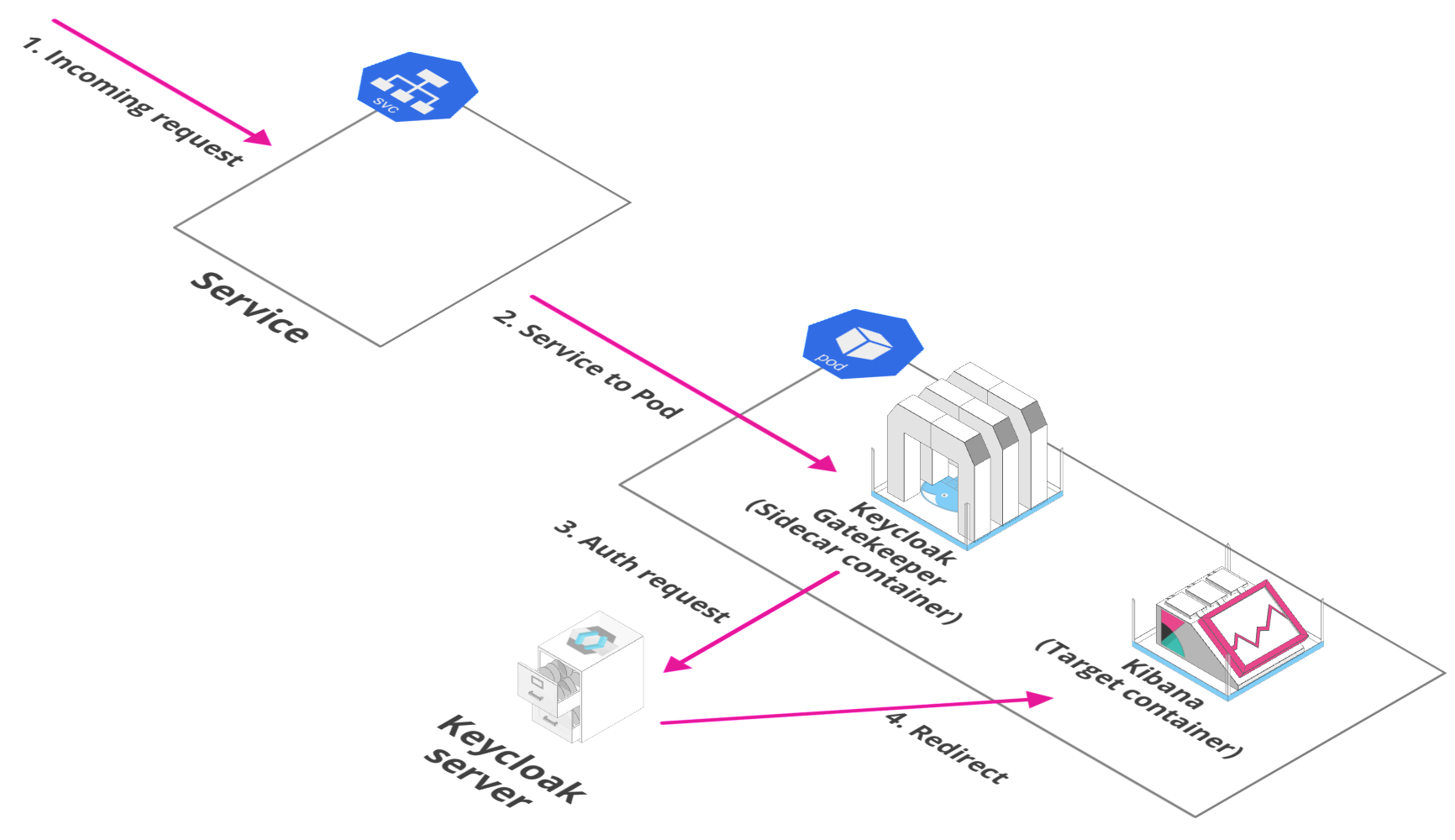
Using the Keycloak Gatekeeper allows us to have zero authentication configuration within the application itself. The session verification, redirection to Keycloak in case of an invalid session, and pass through to the application in case of a valid session, are all handled by the gatekeeper.
Tools Matrix
| Tool | Chart Repository | Cherry Pickable | SSO | Pre-Requisites |
|---|---|---|---|---|
| Keycloak | Public | Yes | N/A | Postgres |
| ProxyInjector | Stakater | No | N/A | Keycloak |
| Sealed Secrets Controller | Public | Yes | N/A | None |
Default Configurations
Following are the default configurations that are used by StakaterPlatform for Security stack. These configurations can be found under configs/ directory in the StakaterPlatform Github repository
ProxyInjector
ProxyInjector serves as a client proxy for KeyCloak SSO server. ProxyInjector injects sidecar proxy on the basis of annotations on pods.
For more information See ProxyInjector Github repository
Configure the following variables in variables.config to configure proxy sidecar
| Variables | Description | Default |
|---|---|---|
| KEYCLOAK_CLIENT_ID | Client ID for KeyCloak Gatekeeper | stakater-online-platform |
| KEYCLOAK_CLIENT_SECRET | Client Secret for KeyCloak Gatekeeper | 1d123a23-2068-3f5r-9120-f03fa1d1r5tyhf |
Note
KEYCLOAK_CLIENT_ID and KEYCLOAK_CLIENT_SECRET variables will be used by both ProxyInjector and KeyCloak.`
configs/proxyinjector.yaml:
gatekeeper-image : "keycloak/keycloak-gatekeeper:5.0.0"
client-id: KEYCLOAK_CLIENT_ID
client-secret: KEYCLOAK_CLIENT_SECRET
discovery-url: "https://keycloak-security.DOMAIN/auth/realms/stakater"
enable-default-deny: true
secure-cookie: false
verbose: true
enable-logging: true
cors-origins:
- '*'
cors-methods:
- GET
- POST
resources:
- uri: '/*'
scopes:
- 'good-service'
KeyCloak
KeyCloak provides Single Sign On (SSO) server for all applications in StakaterPlatform. It is responsible for authentication of users. By default a single user stakater-user is used for providing SSO and an admin user stakater for accessing KeyCloak administration console.
Update the following variables to change default configurations:
| Variables | Description | Default |
|---|---|---|
| KEYCLOAK_DEFAULT_USERNAME | Username for the default user created | stakater-user |
| KEYCLOAK_DEFAULT_PASSWORD | Password for the default user created | zUPaZnEfmYpcdd6X |
| KEYCLOAK_DB_USER | KeyCloak DB (Postgresql) username | admin |
| KEYCLOAK_DB_PASSWORD | KeyCloak DB (Postgresql) password | L3VT3hBysLGtsJaZ |
| KEYCLOAK_PASSWORD | Password for the admin user stakater | vuHBBDaVsS35jvF9 |
configs/keycloak.json:
{
"realm": "stakater",
"enabled": true,
"loginTheme": "keycloak",
"sslRequired": "external",
"accessTokenLifespan" : 2592000,
"accessTokenLifespanForImplicitFlow" : 1296000,
"ssoSessionIdleTimeout" : 2592000,
"accessCodeLifespanUserAction" : 36000,
"accessCodeLifespanLogin" : 2592000,
"ssoSessionMaxLifespan" : 2592000,
"offlineSessionIdleTimeout" : 2592000,
"accessCodeLifespan" : 60,
"clients": [
{
"clientId": "KEYCLOAK_CLIENT_ID",
"enabled": true,
"standardFlowEnabled": true,
"implicitFlowEnabled": false,
"directAccessGrantsEnabled": true,
"authorizationServicesEnabled" : true,
"fullScopeAllowed": true,
"serviceAccountsEnabled": true,
"clientAuthenticatorType": "client-secret",
"secret": "KEYCLOAK_CLIENT_SECRET",
"publicClient" : true,
"adminUrl" : "",
"baseUrl" : "",
"redirectUris": [
"*"
],
"webOrigins": [
"*"
],
"defaultRoles": ["uma_protection"],
"authorizationSettings" : {
"allowRemoteResourceManagement" : true,
"policyEnforcementMode" : "ENFORCING",
"scopes" : [ {
"name" : "read:space"
}, {
"name" : "admin:space"
} ]
},
"protocolMappers": [
{
"name": "Groups",
"protocol": "openid-connect",
"protocolMapper": "oidc-group-membership-mapper",
"consentRequired": false,
"config": {
"full.path": "true",
"id.token.claim": "true",
"access.token.claim": "true",
"claim.name": "groups",
"userinfo.token.claim": "true"
}
}
],
"defaultClientScopes": [
"good-service",
"email"
]
},
{
"clientId": "che",
"enabled": true,
"redirectUris": [
"*"
],
"implicitFlowEnabled": false,
"directAccessGrantsEnabled": true,
"publicClient": true,
"protocol": "openid-connect",
"fullScopeAllowed": true
}
],
"clientScopes": [
{
"name": "email",
"description": "OpenID Connect built-in scope: email",
"protocol": "openid-connect",
"attributes": {
"include.in.token.scope": "true",
"display.on.consent.screen": "true",
"consent.screen.text": "${emailScopeConsentText}"
},
"protocolMappers": [
{
"name": "email",
"protocol": "openid-connect",
"protocolMapper": "oidc-usermodel-property-mapper",
"consentRequired": false,
"config": {
"userinfo.token.claim": "true",
"user.attribute": "email",
"id.token.claim": "true",
"access.token.claim": "true",
"claim.name": "email",
"jsonType.label": "String"
}
},
{
"name": "email verified",
"protocol": "openid-connect",
"protocolMapper": "oidc-usermodel-property-mapper",
"consentRequired": false,
"config": {
"userinfo.token.claim": "true",
"user.attribute": "emailVerified",
"id.token.claim": "true",
"access.token.claim": "true",
"claim.name": "email_verified",
"jsonType.label": "boolean"
}
}
]
},
{
"name": "good-service",
"protocol": "openid-connect",
"attributes": {
"include.in.token.scope": "true",
"display.on.consent.screen": "true"
},
"protocolMappers": [
{
"name": "stakater-audience",
"protocol": "openid-connect",
"protocolMapper": "oidc-audience-mapper",
"consentRequired": false,
"config": {
"included.client.audience": "KEYCLOAK_CLIENT_ID",
"id.token.claim": "false",
"access.token.claim": "true"
}
}
]
}
],
"clientScopeMappings": {
"realm-management": [
{
"client": "KEYCLOAK_CLIENT_ID",
"roles": ["view-users"]
},
{
"client": "KEYCLOAK_CLIENT_ID",
"roles": ["manage-authorization"]
}
],
"broker": [
{
"client": "KEYCLOAK_CLIENT_ID",
"roles": ["read-token"]
}
]
},
"users": [{
"username": "service-account-KEYCLOAK_CLIENT_ID",
"enabled": true,
"totp": false,
"emailVerified": false,
"email": "service-account-KEYCLOAK_CLIENT_ID@placeholder.org",
"serviceAccountClientId": "KEYCLOAK_CLIENT_ID",
"credentials": [],
"disableableCredentialTypes": [],
"requiredActions": [],
"realmRoles": ["offline_access", "uma_authorization"],
"clientRoles": {
"realm-management": ["view-users", "manage-authorization"],
"broker": ["read-token"],
"KEYCLOAK_CLIENT_ID": ["uma_protection"],
"account": ["manage-account", "view-profile"]
},
"groups": []
},
{
"username": "KEYCLOAK_DEFAULT_USERNAME",
"enabled": true,
"emailVerified": false,
"email": "stakater-userm@placeholder.org",
"credentials": [
{
"type" : "password",
"value" : "KEYCLOAK_DEFAULT_PASSWORD"
}
],
"realmRoles": ["offline_access", "uma_authorization"],
"clientRoles": {
"realm-management": ["view-users", "manage-authorization"],
"broker": ["read-token"],
"KEYCLOAK_CLIENT_ID": ["uma_protection"],
"account": ["manage-account", "view-profile"]
}
}],
"roles" : {
"realm" : [
{
"name": "read:space",
"description": "Read space"
},
{
"name": "admin:space",
"description": "Admin space"
}
]
},
"authenticationFlows": [
{
"id": "8f18a831-de51-4163-89fc-c90d274d13b7",
"alias": "Basic Auth",
"description": "",
"providerId": "basic-flow",
"topLevel": true,
"builtIn": false,
"authenticationExecutions": [
{
"authenticator": "registration-page-form",
"requirement": "REQUIRED",
"priority": 0,
"flowAlias": "Form",
"userSetupAllowed": false,
"autheticatorFlow": true
}
]
},
{
"id": "e540d440-9943-4a64-a79c-c3930f432acf",
"alias": "Form",
"description": "",
"providerId": "basic-flow",
"topLevel": false,
"builtIn": false,
"authenticationExecutions": [
{
"authenticator": "auth-cookie",
"requirement": "ALTERNATIVE",
"priority": 0,
"userSetupAllowed": false,
"autheticatorFlow": false
},
{
"authenticator": "auth-username-password-form",
"requirement": "REQUIRED",
"priority": 4,
"userSetupAllowed": false,
"autheticatorFlow": false
}
]
},
{
"id": "5bd08fae-683d-4580-974e-a0fa1ca703ff",
"alias": "Browser Passwordless",
"description": "Browser flow without username password form",
"providerId": "basic-flow",
"topLevel": true,
"builtIn": false,
"authenticationExecutions": [
{
"authenticator": "auth-cookie",
"requirement": "ALTERNATIVE",
"priority": 0,
"userSetupAllowed": false,
"autheticatorFlow": false
},
{
"authenticator": "registration-page-form",
"requirement": "ALTERNATIVE",
"priority": 1,
"flowAlias": "Email Verifier",
"userSetupAllowed": false,
"autheticatorFlow": true
}
]
},
{
"id": "b2becd61-16d7-480d-b4db-ef61f12ab632",
"alias": "Email Verifier",
"description": "",
"providerId": "basic-flow",
"topLevel": false,
"builtIn": false,
"authenticationExecutions": [
{
"authenticatorConfig": "google",
"authenticator": "identity-provider-redirector",
"requirement": "ALTERNATIVE",
"priority": 0,
"userSetupAllowed": false,
"autheticatorFlow": false
},
{
"authenticatorConfig": "azure",
"authenticator": "identity-provider-redirector",
"requirement": "ALTERNATIVE",
"priority": 1,
"userSetupAllowed": false,
"autheticatorFlow": false
}
]
},
{
"id": "8095b653-cd87-45f2-a434-426232e5167c",
"alias": "Handle Existing Account",
"description": "Handle what to do if there is existing account with same email/username like authenticated identity provider",
"providerId": "basic-flow",
"topLevel": false,
"builtIn": true,
"authenticationExecutions": [
{
"authenticator": "idp-confirm-link",
"requirement": "REQUIRED",
"priority": 10,
"userSetupAllowed": false,
"autheticatorFlow": false
},
{
"authenticator": "idp-email-verification",
"requirement": "ALTERNATIVE",
"priority": 20,
"userSetupAllowed": false,
"autheticatorFlow": false
},
{
"requirement": "ALTERNATIVE",
"priority": 30,
"flowAlias": "Verify Existing Account by Re-authentication",
"userSetupAllowed": false,
"autheticatorFlow": true
}
]
},
{
"id": "fe8cb277-fb16-4fc9-a840-1c66b3e36815",
"alias": "Verify Existing Account by Re-authentication",
"description": "Reauthentication of existing account",
"providerId": "basic-flow",
"topLevel": false,
"builtIn": true,
"authenticationExecutions": [
{
"authenticator": "idp-username-password-form",
"requirement": "REQUIRED",
"priority": 10,
"userSetupAllowed": false,
"autheticatorFlow": false
},
{
"authenticator": "auth-otp-form",
"requirement": "OPTIONAL",
"priority": 20,
"userSetupAllowed": false,
"autheticatorFlow": false
}
]
},
{
"id": "4fbe8594-cb0e-498f-af94-a54de2f71075",
"alias": "browser",
"description": "browser based authentication",
"providerId": "basic-flow",
"topLevel": true,
"builtIn": true,
"authenticationExecutions": [
{
"authenticator": "auth-cookie",
"requirement": "ALTERNATIVE",
"priority": 10,
"userSetupAllowed": false,
"autheticatorFlow": false
},
{
"authenticator": "auth-spnego",
"requirement": "DISABLED",
"priority": 20,
"userSetupAllowed": false,
"autheticatorFlow": false
},
{
"authenticator": "identity-provider-redirector",
"requirement": "ALTERNATIVE",
"priority": 25,
"userSetupAllowed": false,
"autheticatorFlow": false
},
{
"requirement": "ALTERNATIVE",
"priority": 30,
"flowAlias": "forms",
"userSetupAllowed": false,
"autheticatorFlow": true
}
]
},
{
"id": "df29c121-3f20-4051-b7ba-baa75c029c10",
"alias": "clients",
"description": "Base authentication for clients",
"providerId": "client-flow",
"topLevel": true,
"builtIn": true,
"authenticationExecutions": [
{
"authenticator": "client-secret",
"requirement": "ALTERNATIVE",
"priority": 10,
"userSetupAllowed": false,
"autheticatorFlow": false
},
{
"authenticator": "client-jwt",
"requirement": "ALTERNATIVE",
"priority": 20,
"userSetupAllowed": false,
"autheticatorFlow": false
},
{
"authenticator": "client-secret-jwt",
"requirement": "ALTERNATIVE",
"priority": 30,
"userSetupAllowed": false,
"autheticatorFlow": false
},
{
"authenticator": "client-x509",
"requirement": "ALTERNATIVE",
"priority": 40,
"userSetupAllowed": false,
"autheticatorFlow": false
}
]
},
{
"id": "702b8a07-d62d-4e37-ad3d-c9375a4ef92e",
"alias": "direct grant",
"description": "OpenID Connect Resource Owner Grant",
"providerId": "basic-flow",
"topLevel": true,
"builtIn": true,
"authenticationExecutions": [
{
"authenticator": "direct-grant-validate-username",
"requirement": "REQUIRED",
"priority": 10,
"userSetupAllowed": false,
"autheticatorFlow": false
},
{
"authenticator": "direct-grant-validate-password",
"requirement": "REQUIRED",
"priority": 20,
"userSetupAllowed": false,
"autheticatorFlow": false
},
{
"authenticator": "direct-grant-validate-otp",
"requirement": "OPTIONAL",
"priority": 30,
"userSetupAllowed": false,
"autheticatorFlow": false
}
]
},
{
"id": "fb3f60b9-ead2-4739-a184-a866649f2fc7",
"alias": "docker auth",
"description": "Used by Docker clients to authenticate against the IDP",
"providerId": "basic-flow",
"topLevel": true,
"builtIn": true,
"authenticationExecutions": [
{
"authenticator": "docker-http-basic-authenticator",
"requirement": "REQUIRED",
"priority": 10,
"userSetupAllowed": false,
"autheticatorFlow": false
}
]
},
{
"id": "e966f6f0-9705-4b66-bd13-657d437676f3",
"alias": "first broker login",
"description": "Actions taken after first broker login with identity provider account, which is not yet linked to any Keycloak account",
"providerId": "basic-flow",
"topLevel": true,
"builtIn": true,
"authenticationExecutions": [
{
"authenticatorConfig": "review profile config",
"authenticator": "idp-review-profile",
"requirement": "REQUIRED",
"priority": 10,
"userSetupAllowed": false,
"autheticatorFlow": false
},
{
"authenticatorConfig": "create unique user config",
"authenticator": "idp-create-user-if-unique",
"requirement": "ALTERNATIVE",
"priority": 20,
"userSetupAllowed": false,
"autheticatorFlow": false
},
{
"requirement": "ALTERNATIVE",
"priority": 30,
"flowAlias": "Handle Existing Account",
"userSetupAllowed": false,
"autheticatorFlow": true
}
]
},
{
"id": "29844e30-39ac-4693-b3cd-acfbefc8e660",
"alias": "forms",
"description": "Username, password, otp and other auth forms.",
"providerId": "basic-flow",
"topLevel": false,
"builtIn": true,
"authenticationExecutions": [
{
"authenticator": "auth-username-password-form",
"requirement": "REQUIRED",
"priority": 10,
"userSetupAllowed": false,
"autheticatorFlow": false
},
{
"authenticator": "auth-otp-form",
"requirement": "OPTIONAL",
"priority": 20,
"userSetupAllowed": false,
"autheticatorFlow": false
}
]
},
{
"id": "0e9065bb-43b6-4ccd-a762-15133577183a",
"alias": "http challenge",
"description": "An authentication flow based on challenge-response HTTP Authentication Schemes",
"providerId": "basic-flow",
"topLevel": true,
"builtIn": true,
"authenticationExecutions": [
{
"authenticator": "no-cookie-redirect",
"requirement": "REQUIRED",
"priority": 10,
"userSetupAllowed": false,
"autheticatorFlow": false
},
{
"authenticator": "basic-auth",
"requirement": "REQUIRED",
"priority": 20,
"userSetupAllowed": false,
"autheticatorFlow": false
},
{
"authenticator": "basic-auth-otp",
"requirement": "DISABLED",
"priority": 30,
"userSetupAllowed": false,
"autheticatorFlow": false
},
{
"authenticator": "auth-spnego",
"requirement": "DISABLED",
"priority": 40,
"userSetupAllowed": false,
"autheticatorFlow": false
}
]
},
{
"id": "4db462fc-2a42-4928-877a-026178ddf6cb",
"alias": "registration",
"description": "registration flow",
"providerId": "basic-flow",
"topLevel": true,
"builtIn": true,
"authenticationExecutions": [
{
"authenticator": "registration-page-form",
"requirement": "REQUIRED",
"priority": 10,
"flowAlias": "registration form",
"userSetupAllowed": false,
"autheticatorFlow": true
}
]
},
{
"id": "ec602541-0374-45a8-afac-b3f7fd5c71b8",
"alias": "registration form",
"description": "registration form",
"providerId": "form-flow",
"topLevel": false,
"builtIn": true,
"authenticationExecutions": [
{
"authenticator": "registration-user-creation",
"requirement": "REQUIRED",
"priority": 20,
"userSetupAllowed": false,
"autheticatorFlow": false
},
{
"authenticator": "registration-profile-action",
"requirement": "REQUIRED",
"priority": 40,
"userSetupAllowed": false,
"autheticatorFlow": false
},
{
"authenticator": "registration-password-action",
"requirement": "REQUIRED",
"priority": 50,
"userSetupAllowed": false,
"autheticatorFlow": false
},
{
"authenticator": "registration-recaptcha-action",
"requirement": "DISABLED",
"priority": 60,
"userSetupAllowed": false,
"autheticatorFlow": false
}
]
},
{
"id": "52860428-390b-49f1-a3e2-600501cde677",
"alias": "reset credentials",
"description": "Reset credentials for a user if they forgot their password or something",
"providerId": "basic-flow",
"topLevel": true,
"builtIn": true,
"authenticationExecutions": [
{
"authenticator": "reset-credentials-choose-user",
"requirement": "REQUIRED",
"priority": 10,
"userSetupAllowed": false,
"autheticatorFlow": false
},
{
"authenticator": "reset-credential-email",
"requirement": "REQUIRED",
"priority": 20,
"userSetupAllowed": false,
"autheticatorFlow": false
},
{
"authenticator": "reset-password",
"requirement": "REQUIRED",
"priority": 30,
"userSetupAllowed": false,
"autheticatorFlow": false
},
{
"authenticator": "reset-otp",
"requirement": "OPTIONAL",
"priority": 40,
"userSetupAllowed": false,
"autheticatorFlow": false
}
]
},
{
"id": "70e73944-986b-41c0-99f9-c2f70fd930e9",
"alias": "saml ecp",
"description": "SAML ECP Profile Authentication Flow",
"providerId": "basic-flow",
"topLevel": true,
"builtIn": true,
"authenticationExecutions": [
{
"authenticator": "http-basic-authenticator",
"requirement": "REQUIRED",
"priority": 10,
"userSetupAllowed": false,
"autheticatorFlow": false
}
]
}
],
"authenticatorConfig": [
{
"id": "b9690fd2-6a1b-415d-b880-2c7118905404",
"alias": "azure",
"config": {}
},
{
"id": "b9503c78-8714-441c-8286-5160168cdea8",
"alias": "create unique user config",
"config": {
"require.password.update.after.registration": "false"
}
},
{
"id": "be242f49-d017-46bf-a377-4819fc3b2aa8",
"alias": "google",
"config": {
"defaultProvider": "google"
}
},
{
"id": "3754de52-4f27-4e55-ab34-0b31207cbe36",
"alias": "review profile config",
"config": {
"update.profile.on.first.login": "missing"
}
}
],
"requiredActions": [
{
"alias": "CONFIGURE_TOTP",
"name": "Configure OTP",
"providerId": "CONFIGURE_TOTP",
"enabled": true,
"defaultAction": false,
"priority": 10,
"config": {}
},
{
"alias": "terms_and_conditions",
"name": "Terms and Conditions",
"providerId": "terms_and_conditions",
"enabled": false,
"defaultAction": false,
"priority": 20,
"config": {}
},
{
"alias": "UPDATE_PASSWORD",
"name": "Update Password",
"providerId": "UPDATE_PASSWORD",
"enabled": true,
"defaultAction": false,
"priority": 30,
"config": {}
},
{
"alias": "UPDATE_PROFILE",
"name": "Update Profile",
"providerId": "UPDATE_PROFILE",
"enabled": true,
"defaultAction": false,
"priority": 40,
"config": {}
},
{
"alias": "VERIFY_EMAIL",
"name": "Verify Email",
"providerId": "VERIFY_EMAIL",
"enabled": true,
"defaultAction": false,
"priority": 50,
"config": {}
}
],
"browserFlow": "Basic Auth",
"registrationFlow": "registration",
"directGrantFlow": "direct grant",
"resetCredentialsFlow": "reset credentials",
"clientAuthenticationFlow": "clients",
"dockerAuthenticationFlow": "docker auth"
}
Storage Details
| Tool | PVC | Recommended Space | | :-------------------: | :------------------------------------------------------------------------------: | :--------------😐 :--😐 :-------------😐 | Keycloak | data-stakater-security-postgresql-postgresql-0 | 1Gi |
Configuring KeyCloak with identity Providers
To configure keyCloak with Identity Providers like Google oidc and Azure Active Directory See section KeyCloak with Identity Providers
Alerting Stack
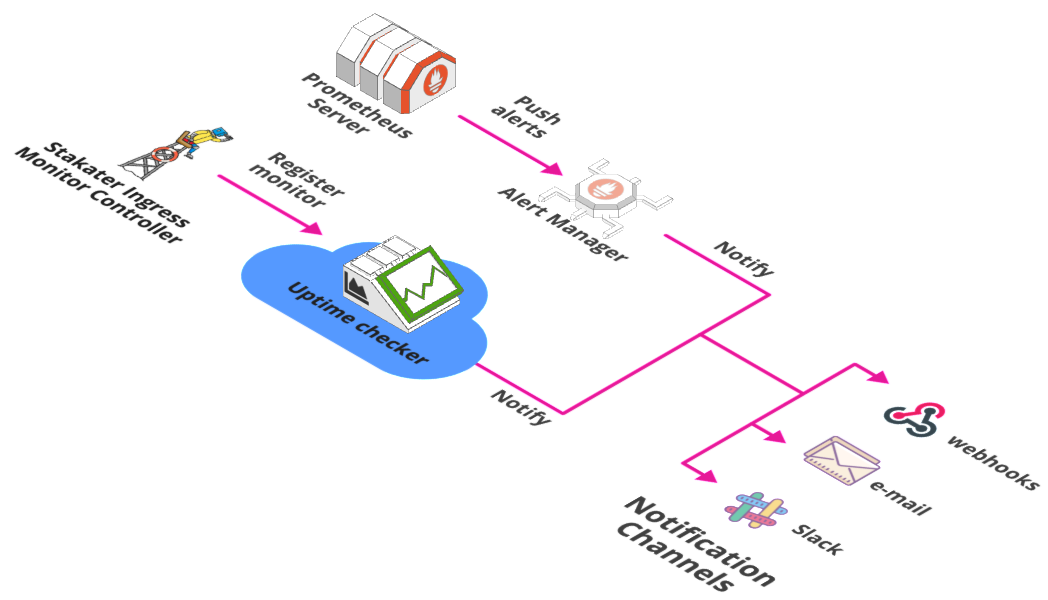
Overview
Alerting is one of the components of DevOps that allows stakeholders to easily observe important system events. Alerting is indispensable for modern DevOps teams due to the needs of continuous deployment of multiple applications composed of microservices. Alerting helps with reliability by informing us about the system at important states. That way we have confidence by having insight into the exact state of the system, and knowing when there are any issues that might be occurring, or could be imminent. Alerting systems can be configured to notify at the occurrence of specific system events (e.g. service down), or when thresholds of certain metrics are reached (e.g. 80% memory consumed). And notifications of such events can be connected various channels such as email, Instant Message, or even Text message on phones.
Thresholds can be set to not only indicate the occurrence of an issue with the system, but rather also proactively indicate that the system might be headed towards an issue. Alerting on such thresholds may give the stakeholders adequate indication and time to monitor the system more closely and even start some mitigation activities that will lower the probability of issue occurrence. The exact thresholds for alerting will no doubt have to be thought out, as having low thresholds that are reached frequently but have little impact, will lead to very noisy alerting; i.e. We will receive frequent alerts for events that do not require immediate attention. On the other hand if the thresholds are too high, we may not receive alerts until the issue has already occurred, or it is too late to mitigate in any way. The monitoring data will of course all be there in the required fine-grained detail to allow for effective root cause analysis, but the alerts should only be triggered within the sweet-spot of the threshold range that actually warrant attention from human stakeholders.
Prometheus Alerting
For alerting, Prometheus Server triggers alerts on Prometheus AlertManager based on the rules defined within AlertManager. The alert trigger sends notifications through a desired notification channel.
Prometheus monitoring
Let’s take a quick look at how we can use prometheus for monitoring on a Kubernetes cluster.
A convenient way of deploying Prometheus on Kubernetes is by using the Prometheus Operator. With Prometheus there are a few components involved at the center of which we have the Prometheus Server. Prometheus server essentially scrapes metric data that other services expose. Each Kubernetes node exposes certain Services like Node Exporter & Kubelet, which contain system level metrics. Node Exporter collects OS level metrics of a node through Docker host and Kubelet contains cadvisor which collects container metrics from the Docker Engine. For Kubernetes monitoring, Prometheus scrapes metrics from each Kubelet and Node Exporter from all nodes.
There may be some services such as ephemeral and batch jobs that Prometheus server cannot reliably scrape because of their ephemeral nature. For such a case we have the Prometheus Pushgateway which is able to have such jobs or services push their metrics to it, and in turn Pushgateway exposes these metrics to Prometheus for scraping.
For visualization we have Grafana which queries Prometheus and groups the results and displays it in Dashboards.
Alert Manager
Prometheus Operator creates/configures/manages Prometheus atop Kubernetes and makes Kubernetes native Prometheus configuration in the form of Customer Resource Definitions (CRDs). Two of these CRDs are for PrometheusRule and AlertManager.
We can define multiple alerting rules using PrometheusRule which are actually Prometheus queries. When the rule query is satisfied, it fires the alert to AlertManager. Each rule can have labels. AlertManager has Routes, which can be defined using these labels and each Route can have multiple Receivers, and each receiver can send the notification to a specific app like Slack or email. We can also set a time period during which a rule is satisfied, for the alert to be triggered, e.g. we want the alert to trigger if Kubelet is down for 2 minutes.
Following is an example configuration which shows the configuration of 2 alerts based on the same metric, i.e. the number of responsive kubelets. The threshold for the percentage of kubelets however is different and are therefore labelled differently.
- alert: K8SKubeletDown
expr: count(up{job="kubelet"} == 0) / count(up{job="kubelet"}) > 0.03
for: 5m
labels:
severity: warning
kind: infra
annotations:
description: Prometheus failed to scrape {{ $value }}% of kubelets.
summary: Many Kubelets cannot be scraped
- alert: K8SKubeletDown
expr: absent(up{job="kubelet"} == 1) or count(up{job="kubelet"} == 0) / count(up{job="kubelet"}) > 0.1
for: 5m
labels:
severity: critical
kind: infra
annotations:
description: Prometheus failed to scrape {{ $value }}% of kubelets, or all Kubelets have disappeared from service discovery.
summary: Many Kubelets cannot be scraped
In the first alert configured above, if the percentage of unresponsive kubelets stays above 3% for 5 minutes, an alert of severity Warning is triggered. In second alert, if the percentage of unresponsive kubelets stays above 10% for 5 minutes, an alert of severity Error is triggered.
Configuring Slack Alerts for a Team
Most of the teams use slack for their collaboration. And as slack gives support for multiple apps like Jira, Github/Gitlab, Jenkins and the list goes on. One can also configure Prometheus AlertManager to send alerts on slack based on your cluster's state.
One can setup all these apps to send alerts/notifications to different slack channels so that the team can coordinate. We believe in using two slack channels for all of your alerts and notifications other than your team collaboration channels. These channels can have notifications appended to them but as Channel names must be fewer than 22 characters, so this might not be possible for most teams.
{project-name}-dev
This channel can be used for all the mock or dev apps. The state of your apps or if any of the app goes down, one can configure prometheus to send alerts on this channel. In addition to the apps, one can also add the infra-structure apps like Jenkins, Nginx Controller, etc or your cluster health goes down.
The same channel can be used for your Jira, or Gitlab/Github related tasks. E.g. if a ticket is created or is marked done, you can configure Jira to send notifications to this channel.
{project-name}-prod
This channel will only be used for production apps. If those apps go down, alerts will get fired in this channel.
This approach can tidy things up as you will not have to setup different channels for different environments and different tools as that can create confusion. With this, you will have only two channels to concentrate upon for your team progress and status.
Naming Strategy for Multiple Cluster Alerts
As currently, the team is working on multiple clusters and their alerts are being sent in a single slack channel, which is causing a lot of confusion. So the new naming strategy must be followed:
stakater-platform-<clusterName>-alertsAlert Chart
Alert list for Stakater Platform is given below:
Name Severity Description WatchDog None It shows that the entire alerting pipeline is functional. HighCPULoad High It shows the one of the cluster's node has high CPU usage. HighMemoryLoad High It show that one of the cluster's node has high memory usage. KubePodCrashLooping High It shows that pod is restarting multiple times in 5 mintues. KubeDeploymentReplicasMismatch High It shows that replicas of a deployment doesn't match the desired state. KubeAPIErrorsHigh High It shows that the api server requests are failing.
Uptime checker alerts
Apart from Prometheus which provides us monitoring from within our kubernetes cluster, we also employ third party cloud services for uptime monitoring such as Uptime Robot. Such a service allows monitoring of application connection from multiple locations across the globe, and additionally alert in case the application is not reachable. Services like Uptime Robot also provide alerts using multiple notification channels such as slack, email, etc.
For the purpose of easy automation of configuring monitors and alerts with the Uptime checker, we have developed an open-source Kubernetes controller, IngressMonitorController. The IngressMonitorController automatically adds/removes monitors and alerts against ingresses in the uptime checker such as UptimeRobot, Pingdom, Statuscake, etc.
Tools Matrix
| Tool | URL | Description |
|---|---|---|
| UptimeRobot | https://www.uptimerobot.com | Uptime Robot monitors URLs via IngressMonitorController and inform downtime/uptime events on Slack |
| Slack | https://www.slack.com | Slack is where all alerts from Stakater Platform is aggregated for the users to see via Logging/Monitoring/Alerting tools. |
Tracing Stack
Overview
Tracing is one of the pillars of observability. We use Istio for tracing. It tracks a user request through multiple services and enables the end user to get a deeper understanding of a request routing.
We are currently using Istio Operator to deploy istio components. Istio consists of following services:
Envoy(sidecar container) : It is a high-performance proxy developed in C++ to mediate all inbound and outbound traffic for all services in the service mesh.
Jaeger: It is an open source end-to-end distributed tracing system.
Mixer: It is part of Istio's Control Plane. Mixer enforces access control and usage policies across the service mesh, and collects telemetry data from the Envoy proxy and other services. The proxy extracts request level attributes, and sends them to Mixer for evaluation.
Pilot: Pilot provides service discovery for the Envoy sidecars, traffic management capabilities for intelligent routing (e.g., A/B tests, canary rollouts, etc.), and resiliency (timeouts, retries, circuit breakers, etc).
Tools Matrix
| Tool | Chart Repository | Cherry Pickable | SSO | Pre-Requisites |
|---|---|---|---|---|
| Istio | Yes | N/A | None |
Detail regarding tracing is provided in this section.
Compatibility Matrix
StakaterPlatform has been tested on following kubernetes flavors:
| Platform Version | K8s Version | Infrastructure |
|---|---|---|
| v0.0.1 | 1.14 | |
| v0.0.1 | 1.14.8 |
Community
If you have questions, talk to us on slack #community on Stakater Slack.
Click here to join Stakater on Slack.